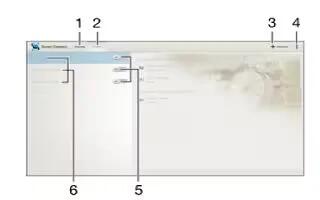Learn how to use Smart Connect on your Sony Xperia Z2 Tablet. Use the Smart Connect application to set what happens in your device when you connect or disconnect an accessory. For example, you can decide to always start the FM radio application when you connect a headset.

- Tap to display all added devices
- Tap to display all added events
- Add a device or an event
- View menu options
- Tap to activate an event
- Tap to view details of an event
You can also use Smart Connect to set a specific action or a group of actions to launch on your device at certain times of the day. For example, when you connect your headset between 7am and 9am, you can decide that:
- The “WALKMAN” application starts.
- The web browser opens the morning paper.
- The ring volume is set to vibrate.
With Smart Connect, you can also manage your accessories such as SmartTags and SmartWatch.
To create a Smart Connect event
- From your Home screen, tap Apps icon, then find and tap Share Connect icon.
- If you are opening Smart Connect for the first time, tap OK to close the introduction screen.
- On the Events tab, tap + icon.
- If you are creating an event for the first time, tap OK again to close the introduction screen
- Add conditions you want to trigger the event under. A condition could be the connection with an accessory, or a specific time interval, or both.
- Tap -> icon to continue.
- Add what you want to happen when you connect an accessory, and set other settings as desired.
- Tap-> to continue.
- Set an event name, then tap Finish.
Note: To add a Bluetooth accessory, you have to first pair it with your device.
To edit a Smart Connect event
- Start the Smart Connection application.
- On the Events tab, tap an event.
- If the event is switched off, drag the slider to the right to turn it on.
- Tap Edit, then adjust the settings as desired.
To delete an event
- Start the Smart Connection application.
- On the Events tab, touch and hold the event you want to delete, then tap Delete event.
- Tap Delete to confirm.
Note: You can also open the event you want to delete, then tap Menu icon > Delete event > Delete.