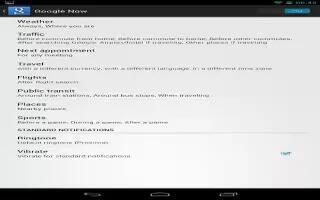To view Google Search settings, including those for Google Now, scroll to the bottom of the Google Now screen and touch Menu, and then Settings.
Now cards on Nexus 7
- The Now cards setting lets you turn Google Now on or off. If you turn it on, youre taken through a brief introduction and given the chance to opt in. While Google Now is on, you can also set your preferences for individual Now cards and related notifications from the Now cards settings screen.
- Options for each card vary. Most include a Notifications section that lets you control how youre informed when a card changes. Typically, you can choose between Off, Low priority, or Standard notifications.
- Low priority notifications appear at the bottom of the notifications shade without any additional signal. Standard notifications appear like the others, in chronological order, and you can set vibration and a ringtone.
- To set the vibrate and ringtone options for standard notifications, go to touch Menu, Settings, and then Now cards and look at the bottom of the list.
Voice settings on Nexus 7
Voice settings control different aspects of speech input and output when you search by voice or use voice actions:
- Language. The language you select here for Voice Search input and output can be different from the language displayed by your tablet.
- Speech output. To turn on speech output only when youve got a headset attached to your tablet, select Hands-free only.
- Block offensive words. Check to ensure that search results with offensive language are blocked.
- Hotword detection. When this is checked, you can say Google when viewing the Google Now screen rather than touching the Microphone icon to initiate a voice search or action. To detect when you say Google, your tablet may record a few seconds of ambient background noise in temporary memory whenever the Google Now screen is open. This recording remains on the device only fleetingly and is not sent to Google.
- Download offline speech recognition. Check to select one or more additional languages for speech recognition when you dont have a network connection.
- Personalized recognition. Check to associate your recorded voice with your Google Account. This improves speech recognition by allowing Google to customize voice recognition to your voice.
Tablet search on Nexus 7
- The Tablet search settings let you select which apps on your tablet are included in Google searches.