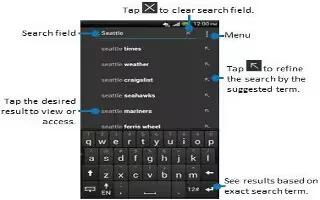Learn how to use search (search your phone and the web) on your HTC One. You can search for information on HTC One and on the Web by using Google Search. Start your search by entering a keyword or by using Google Voice Search.
Note: Some apps, such as People or Mail, have their own search function, which you can use to search only within those apps.
How to perform searches on the Web and HTC One
- Open the Google app. Or press and hold Home button.
- In the search box, enter what you want to search for. As you type, matching items on HTC One and suggestions from Google web search are shown.
Note: To search for the information exclusively on HTC One, swipe your finger up the screen, and then tap Search phone.
- If what youre searching for is in the list of suggestions, tap the item to open it in its compatible app.
How to search the Web with your voice on HTC One
- Use Google Voice Search to find information on the Web just by speaking to HTC One.
- Open the Google app. Or press and hold Home button.
- Say “Google“, and then say what you want to search for. After speaking, matching items from Google web search are shown.
- If what youre searching for is in the list, tap the item to open it in its compatible app. Otherwise, tap microphone icon to search again.
How to set search options on HTC One
- Open the Google app. Or press and hold Home button.
- Scroll to the bottom of the screen, and then tap Menu icon > Settings to set the following options:
- Voice: Set the Google Voice Search language, speech output, and more.
- Phone search: Select which apps on HTC One is included when doing a search.
- Privacy & accounts: Manage your location history, enable recent web searches to show, or clear your search history.