How To Use Notifications – Samsung Galaxy Tab 4

Learn how to use Notifications on your Samsung Galaxy Tab 4. Notification icons appear on the Status Bar at the top of the screen to report new messages, calendar events, device status, and more.
For details about these notifications, open the Notification Panel.
Notification Panel
To view the Notification Panel:
- Swipe downward from the top of the screen.
- Scroll down the list to see additional notification details.
- Touch an item to open it.
- To clear a single notification, drag the notification left or right.
or - Touch Clear to clear all notifications.
To close the Notification Panel:
- Swipe upward from the bottom of the screen or touch Back Key.
Accessing Additional Panel Functions
In addition to notifications, the Notification Panel also provides quick access to separate device functions. These can be quickly activated or deactivated by toggling them on
or off. You can choose the functions that display.
From the Notification Panel:
- To go to Settings, touch Settings icon.
- Touch Additional panel icon to display additional options.
- The following functions can either be activated (green) or deactivated (gray): Wi-Fi, Location, Sound/Vibrate/ Mute, Screen rotation, Bluetooth, Multi window, Screen Mirroring, Sync, Smart stay, Power saving, Blocking mode, and Airplane mode.
- Touch Edit icon and locate the Notification Panel area at the bottom of the Notification Panel screen.
- In a single motion, touch and hold a desired function, such as Airplane mode, then drag it to the top two rows.
- Touch Brightness and volume to create a check mark if you want to be able to adjust the screen brightness and volume from the Notification Panel.
- Touch Back Key to exit the Notification Panel.
- Touch Menu icon to display only your primary functions.
- To set the display brightness, touch the Brightness slider and drag it to set the brightness.
- To adjust the system volume, touch the Sound slider and drag it to set the Notification sound level or touch Sound Settings icon to set the level for Notifications, Media, and System sounds.
Notifications displays system notifications.
- Touch a notification entry to display the details. Touch Close icon to remove Notification Icons from the Status Bar.
To close the Notification Panel:
- Touch Back Key, or swipe up.
Note
This guide will work on all Samsung Galaxy Tabs; including Samsung Galaxy Tab 4 7.0, Samsung Galaxy Tab 4 8.0 and Samsung Galaxy Tab 4 10.1.

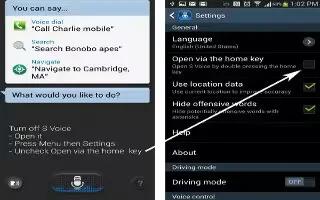
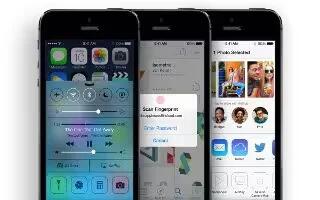





 RSS - All Posts
RSS - All Posts