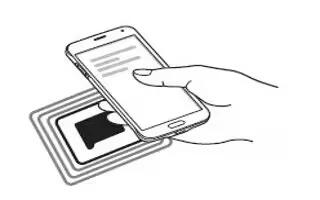Learn how to use NFC on your Samsung Galaxy Alpha. Your device allows you to read near field communication (NFC) tags that contain information about products. You can also use this feature to make payments and buy tickets for transportation or events after downloading the required apps.
Note: The battery contains a built-in NFC antenna. Handle the battery carefully to avoid damaging the NFC antenna.
Using the NFC feature
- Use the NFC feature to send images or contacts to other devices, and read product information from NFC tags. If you insert a SIM or USIM card that has a payment feature, you can use the device to make payments conveniently.
- On the Apps screen, tap Settings > NFC, and then tap the NFC switch to activate it. Alternatively, open the quick setting panel and tap NFC to activate it.
- Place the NFC antenna area on the back of your device near an NFC tag. The information from the tag appears.
Note: Ensure that the devices screen is unlocked. Otherwise, the device will not read NFC tags or receive data.
Making a purchase with the NFC feature
- Before you can use the NFC feature to make payments, you must register for the mobile payment service. To register or get more information about the service, contact your service provider.
- On the Apps screen, tap Settings > NFC, and then tap the NFC switch to activate it. Alternatively, open the quick setting panel and tap NFC to activate it.
- Android Beam: Turn on the Android Beam feature to send data, such as webpages and contacts, to NFC-enabled devices.
- S Beam: Activate the S Beam feature to send data, such as videos, images, and documents, to devices that support NFC and Wi-Fi Direct.
- Touch the NFC antenna area on the back of your device to the NFC card reader.
- To set the default payment app, tap Tap and pay and select an app.
Note: The payment services list may not include all available payment apps.
Sending data
Use the Android Beam feature to send data, such as webpages and contacts, to NFC-enabled devices.
- On the Apps screen, tap Settings > NFC, and then tap the NFC switch to activate it. Alternatively, open the quick setting panel and tap NFC to activate it.
- Tap Android Beam and tap the Android Beam switch to activate it.
- Select an item and touch the other devices NFC antenna to your devices NFC antenna.
- When Touch to beam appears on the screen, tap your devices screen to send the item.