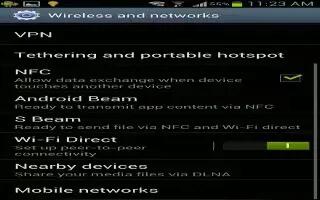Learn how to use NFC on Samsung Galaxy S3. You can use NFC feature on your S3; it allows you to read near field communication (NFC) tags that contain information about products. You can also use this feature to make payments and buy tickets for transportation or events after downloading the required applications. The battery contains a built-in NFC antenna. Handle the battery carefully to avoid damaging the NFC antenna. If the screen is locked, your device will not read NFC tags or receive data.
How to activate the NFC feature on S3
- In the application list, select Settings, More settings, and then NFC.
How to read information from an NFC tag on S3
Once you activate the NFC feature, your device will read product information when you place it near an NFC tag. The information from the tag will appear on your display.
How to make a purchase with the NFC feature on S3
Before you can use the NFC feature to make payments, you must register for the mobile payment service. To register or get details about the service, contact your service provider.
- Touch the back of your device to the NFC card reader.
- When prompted, enter your PIN and touch your device to the NFC card reader again (if necessary).
How to send data via Android Beam on S3
With the Android Beam feature, you can send data, such as webpages and contacts, to NFC-enabled devices.
- In the application list, select Settings, More settings, and then Android Beam.
- Drag the Android Beam switch to the right.
- Open a webpage or select an item from an appropriate application.
- Touch the back of your device to the back of the other device.
- Tap your devices screen. The data on your device will be sent and displayed on the screen of the other device.
How to send data via S Beam on S3
With the S Beam feature, you can send data, such as music, videos, images, and documents. Do not send copyright-protected data via S Beam. Doing this may violate copyright laws. Samsung is not responsible for any legal issues caused by the users illegal use of copyrighted data.
- In the application list, select Settings, More settings, and then S Beam.
- Drag the S Beam switch to the right.
- Launch an application that uses music, videos, images, or documents.
- Open or play a file.
- Touch the back of your device to the back of the other device.
- Tap your devices screen. The data on your device will be sent and displayed on the screen of the other device. If the two devices try to send data simultaneously, the file transfer may fail.