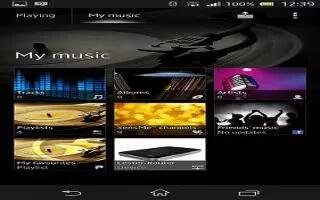Learn how to use My Music to organize your tracks in Walkman application on Sony Xperia Z. Tap the My music tab in the “WALKMAN” application to get an overview of all the tracks that are available from your device. In My music, you can manage your albums and playlists, create shortcuts, and arrange your music by mood and tempo.
Overview of My music

- Go back to the current track
- Picture of the currently playing artist (if available)
- Browse your music by artist
- Categorize your music using SensMe channels
- Manage and edit your music using Music Unlimited
- Browse your favorite playlists
- Collect links to music and related content that you and friends have shared using online services
- Browse all playlists
- Browse audio by track
- Browse by album
How to add a shortcut to a track
- In My music, tap the icons, and then browse to the track for which you want to create a shortcut.
- Touch and hold the track title.
- Tap Add as shortcut. The shortcut now appears in the My music main view.
How to rearrange shortcuts
- In My music, touch and hold a shortcut until it magnifies and your device vibrates, and then drag the item to a new location.
How to delete a shortcut
- In My music, touch and hold a shortcut until it magnifies and your device vibrates, and then drag the item to Delete bin icon.
Note: You can’t delete the following tabs: Tracks, Albums, Artists, Playlists, Music Unlimited, Friends’ music and SensMe channels.
How to update your music with the latest information
- In My music, tap Menu icon.
- Tap Download music info > Start. Your device searches online and downloads the latest available album art and track information for your music.
- Note: The SensMe channels application is activated when you download music information.