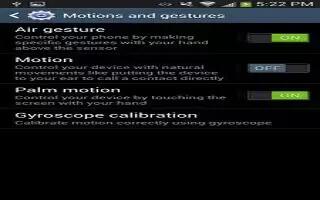Learn how to use motion feature on your Samsung Galaxy S4. By activating the various motion and gesture features, you can access a variety of time saving functions.
Note: Excessive shaking or impact to the device may cause unintended results. To learn how to properly control motions, tap Apps > Settings > My device > Motions and gestures. When tapped, each entry comes with an on-screen tutorial.
How to activate Motion on Samsung Galaxy S4
- From the Home screen, press Menu key and then tap Settings > My device > Motions and gestures.
- Tap the ON/OFF slider located to the right of Motion to turn it on.
- Read the on-screen notification and tap OK.
Note: At least one feature must be activated before Motion can be activated.
- Tap the ON/OFF slider located to the right of each feature to turn it on.
How to activate Palm Motion on Samsung Galaxy S4
- From the Home screen, press Menu key and then tap Settings > My device > Motions and gestures.
- In a single motion touch and slide the Palm motion slider to the right to turn it on.
- Read the on-screen notification and tap OK.
Note: At least one feature must be activated before Palm motion can be activated.
- Tap the ON/OFF slider located to the right of each feature to turn it on.