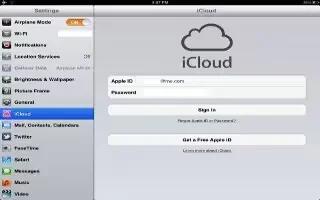iCloud stores your content, including music, photos, contacts, calendars, and supported documents. Content stored in iCloud is pushed wirelessly to your other iOS devices and computers set up with the same iCloud account. iCloud is available on iOS 5 devices, on Macs running OS X Lion v10.7.2 or later, and on PCs with the iCloud Control Panel for Windows (Windows Vista Service Pack 2 or Windows 7 required).
iCloud features include:
- iTunes in the Cloud: Download previous iTunes music and TV show purchases to iPad for free, anytime you like.
- Apps and Books: Download previous App Store and iBookstore purchases for free, anytime you like.
- Photo Stream: Photos you take on one device appear automatically on all your devices.
- Documents in the Cloud: For iCloud-enabled apps, keep documents and app data up to date across all your devices.
- Mail, Contacts, Calendars: Keep your mail contacts, calendars, notes, and reminders up to date across all your devices.
- Backup: Back up iPad to iCloud automatically when connected to power and Wi-Fi.
- Find My iPad: Locate your iPad on a map, display a message, play a sound, lock the screen, or remotely wipe the data.
- Find My Friends: Keep track of your family and friends (when connected to a Wi-Fi or cellular network) using the Find My Friends app. Download the free app from the App Store.
- iTunes Match: With an iTunes Match subscription, all your music, including music youve imported from CDs or purchased somewhere other than iTunes, appears on all of your devices and can be downloaded and played on demand.
- With iCloud, you get a free mail account and 5 GB of storage for your mail, documents, and backups. Your purchased music, apps, TV shows, and books, as well as your Photo Stream, dont count against your free space.
Note: iCloud is not available in all areas, and iCloud features may vary by area. For information about iCloud, go to www.apple.com/icloud.
- Sign in or create an iCloud account: Go to Settings, iCloud.
- Enable or disable iCloud services: Go to Settings, and then select iCloud.
- Enable iCloud backups: Go to Settings, iCloud and then select Storage & Backup.
- Find your iPad Visit www.icloud.com, sign in with your Apple ID, then choose Find My iPad.
- Note: On your iPad, Find My iPad must be turned on in Settings, iCloud in order for iPad to be located.
- But more iCloud storage: Go to Settings, iCloud, and then Storage & Backup, and then tap Buy More Storage.
- View and download previous iTunes Store purchases: Go to the iTunes Store, and then tap Purchased.
- View and download previous App Store purchases: Go to the App Store, and then tap Purchased.
- View and download previous iBookstore purchases: Go to iBooks, tap Store, and then tap Purchased.
- Turn Photo Stream on or off: Go to Settings, iCloud, and then Photo Stream.
- Turn on Automatic Downloads for music, apps, or books: Go to Settings, and then select Store.
Note
This will work on all iPads runs iOS 5; includes iPad2, iPad3, and your all new iPad.