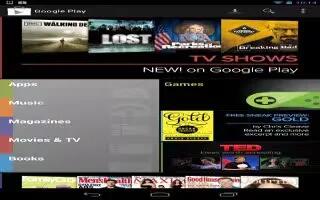Google Play brings together all your favorite content in one place movies, books, music, magazines, apps, and more so you can reach it from any of your devices. You can use Google Play on your Nexus 7, follow the simple steps below.
How to use Google Play widgets on Nexus 7
These widgets are available on your Home screens:
- My Library: Displays your most recently used music, books, and so on. Touch any of the images to see your content plus free gifts from Google.
- Recommended on Play: Suggests music, movies, and other content that may interest you. Touch the suggestion to learn more about it.
- Recommended apps: Recommends apps that you can add to your Home screen. Touch the recommendation to learn more about it.
- All Google Play recommendation widgets work the same way:
- To resize a widget, touch & hold, then let go and drag the blue dots. To remove it, touch & hold, then drag it to the Remove icon at the top of the screen.
- To add another Play widget, touch the All Apps icon, then Widgets, and swipe from right to left until you see the one you want. Then touch & hold, and let go in the Home screen location you want.