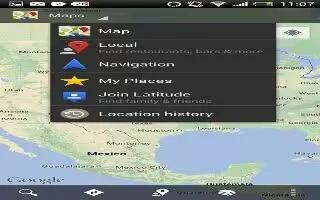Learn how to use Google Maps on your HTC One. Google Maps lets you track your current location, view real-time traffic situations, and receive detailed directions to your destination. It also provides a search tool where you can locate places of interest or an address on a map, or view locations at street level.
- To find your location with Google Maps, you need to enable location sources.
- The Google Maps app does not cover every country or city.
Getting around maps
When you open Google Maps, you can easily find your location on the map or check out nearby places by panning and zooming in and out on the map. To find your location with Google Maps, you need to enable location sources.
- Open the Maps app.
- Tap Locate icon to show your current location. The blue marker direction or circle shows your current location on the map.
- Tap Compass icon to turn Compass mode on or off. In Compass mode, the map changes to an angled view and automatically orients itself depending on the direction you’re facing.
How to check the details of a location on HTC One
- Press and hold a location on the map. A balloon opens over the location, with the name of the location, a part of the address, and a thumbnail from Street View (if available).
- Tap the balloon to see more information. You can get directions to the location, check for nearby places of interest, and more.