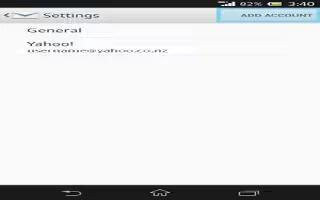Learn how to handle and use the email accounts on your Sony Xperia Z. You can handle several email accounts at the same time using the Email application, including corporate Microsoft Exchange Active Sync accounts. Emails you receive to your Gmail account can be accessed on your device from both the Email and the Gmail applications.
How to use email accounts on Sony Xperia Z
Learn how to use email accounts on your Sony Xperia Z.
To set up an email account on your device
- From your Home screen, tap Apps icon.
- Find and tap Email.
- Follow the instructions that appear on the screen to complete the setup.
Note: For some email services, you may need to contact your email service provider for information on detailed settings for the email account.
To set an email account as your default account
- From your Home screen, tap Apps icon.
- Find and tap Email.
- Press Menu icon, then tap Settings.
- Select the account you want to use as the default account for composing and sending emails.
- Mark the Default account checkbox. The inbox of the default account appears every time you open the email application.
Note: If you only have one email account, this account is automatically the default account.
To add an extra email account on your device
- From your Home screen, tap Apps icon.
- Find and tap Email.
- Tap at the top of the screen, and then tap Add account.
- Enter the email address and password, and then tap Next. If the settings for the email account cannot be downloaded automatically, complete the setup manually.
- When prompted, enter a name for your email account so that it is easily identifiable. The same name shows in the emails you send from this account.
- When you are done, tap Next.
To remove an email account from your device
- From your Home screen, tap Apps icon.
- Find and tap Email.
- Press Menu icon, then tap Settings.
- Select the account you want to remove.
- Tap Delete account > OK.