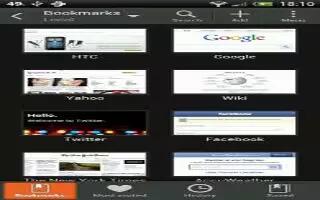Learn how to use the browsing history on your HTC One. HTC One keeps a record of webpages you’ve visited.
Note: If you don’t want HTC One to keep your browsing history, browse using an incognito tab. See Private browsing below.
- While viewing a webpage, tap Menu icon > History.
- You can also press and hold < icon.
- Swipe to the History or Most visited tab.
- Navigate to the webpage that you want to view, and then tap it.
How to clear browsing history on HTC One
- While viewing a webpage, tap Menu icon > Settings > Privacy & security > Clear history.
- Tap OK.
- All webpage entries in the History and Most visited tabs are deleted.
Note: If you want to delete a single webpage entry, go to the History or Most visited tab, press and hold the webpage entry, and then tap Remove from history or Remove from most visited.
Private browsing on HTC One
You can use incognito tabs to browse the Web with more privacy. Browser cookies are deleted and not shared when you close all incognito tabs. Pages you view in incognito also won’t appear in your browser history (except for files you’ve downloaded).
- From the browser screen, tap Tabs icon > Private browsing icon.