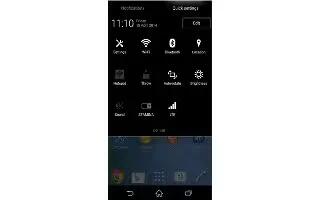Learn how to use Bluetooth on your Sony Xperia Z2. Use the Bluetooth function to send files to other Bluetooth compatible devices, or to connect to handsfree accessories.
- Turn on the Bluetooth function in your device and create wireless connections to other Bluetooth compatible devices such as computers, handsfree accessories, and phones.
- Bluetooth connections work better within 10 metres (33 feet), with no solid objects in between. In some cases you have to manually pair your device with other Bluetooth devices.
Note: Interoperability and compatibility among Bluetooth devices can vary.
To turn on the Bluetooth function and make your device visible
- From your Home screen, tap Apps icon.
- Find and tap Settings.
- Tap the on-off switch beside Bluetooth so that the Bluetooth function is turned on.
- Tap Bluetooth. Your device and a list of available Bluetooth devices appear.
- Tap your device name to make your device visible to other Bluetooth devices.
To adjust your device’s visibility time to other Bluetooth devices
- From your Home screen, tap Apps icon.
- Find and tap Settings > Bluetooth.
- Press Menu icon and select Visibility timeout.
- Select an option.
Naming your device
- You can give your device a name. This name is shown to other devices after you have turned on the Bluetooth function and your device is set to visible.
To give your device a name
- Make sure that the Bluetooth function is turned on.
- From your Home screen, tap Apps icon.
- Find and tap Settings > Bluetooth.
- Tap and select Rename phone.
- Enter a name for your device.
- Tap Rename.