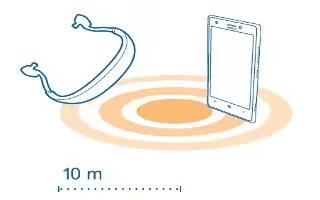Learn how to use Bluetooth on your Nokia Lumia2520. You can connect wirelessly to other compatible devices, such as phones, headsets, mice, and keyboards. You can also send your photos to compatible phones or to your computer.
- To switch Bluetooth on, swipe in from the right of the screen, and tap Settings icon > Change PC settings > PC and devices > Bluetooth. Then switch Bluetooth to On.
- Since devices with Bluetooth wireless technology communicate using radio waves, they do not need to be in direct line-of-sight. However, they must be within 33 feet (10 meters) of each other, although the connection may be subject to interference from obstructions such as walls or from other electronic devices.
- Paired devices can connect to your tablet when Bluetooth is switched on. Other devices can detect your tablet only if the Bluetooth settings view is open.
- Do not pair with or accept connection requests from an unknown device. This helps to protect your tablet from harmful content.
Connect to your phone with Bluetooth
Use Bluetooth to wirelessly connect to your phone, to share photos and much more.
-
Swipe in from the right of the screen, and tap Settings icon > Change PC settings > PC and devices > Bluetooth.
-
Switch Bluetooth to On.
-
Make sure Bluetooth is switched on in your phone.
-
Make sure the devices are visible to each other.
-
You may need to start the pairing process from the phone.
-
You can see the Bluetooth phones within range. Tap the phone you want to connect to.
-
If the phone needs a passcode, type in or accept the passcode. The passcode is only used when you connect to something for the first time.
Connect to a wireless headset
With a wireless headset (sold separately), you can listen to music free from cables.
-
Swipe in from the right of the screen, and tap Settings icon > Change PC settings > PC and devices > Bluetooth.
-
Switch Bluetooth to On.
-
Make sure the headset is on.
-
You may need to start the pairing process from the headset. For details, see your headset user guide.
-
To pair your tablet and the headset, tap the headset in the list.
-
You may need to type in a passcode. For details, see your headset user guide.