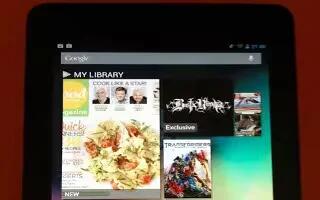To see all your apps, touch All Apps icon in the Favorites tray on any home screen. Continue reading the article on how to use the apps on Google Nexus 7.
The main All Apps screen opens. This is where you can see all your apps, including those downloaded on Google Play. You can move app icons to any of your Home screens.
- From All Apps, you can
- Move between screens: Swipe left or right.
- Launch an app: Touch its icon.
- Place an app icon on a Home screen: Touch & hold the app icon, slide your finger, and lift your finger to drop the icon in place.
- Browse widgets: Touch the Widgets tab at the top of any All Apps screen.
- Get more apps: Touch the Google Play icon in the list of app icons, or the Shop icon at the upper right.
- To remove an app icon from the Home screen, touch and hold it, slide your finger toward the top of the screen, and drop the app over the Remove icon.
- To view info about an app from an All App screen, touch and hold it, slide your finger toward the top of the screen, and drop the app over the App Info icon.
- Most apps include a Menu icon near the top or bottom of the screen that lets you control the apps settings.