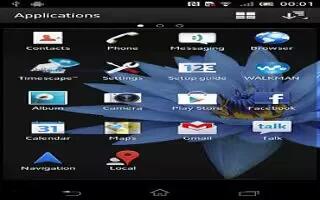Learn how to use Applications Menu on your Sony Xperia Z. You can open a menu at any time when you are using an application. The menu will look different depending on which application you are using.
To open a menu in an application
- While using the application, press Menu 3 dots icon.
- A menu is not available in all applications.
Rearrange your App screen on Sony Xperia Z
- Move the applications around on the Application screen according to your preferences.
To arrange applications on the Application screen
- From your Home screen, tap Apps icon to go to the Application screen.
- Tap the drop-down list on the top left of the screen and select an option.
To move an application on the Application screen
- Open the Application screen.
- Touch and hold an item until it magnifies and the device vibrates, and then drag the item to the new location.
Note: You can only move your applications when Own order is selected.
To uninstall an application from the Application screen
- From your Home screen, tap Apps icon.
- Tap Menu 3 dots icon, then tap Uninstall. All uninstallable applications are indicated by red color x icon.
- Tap the application that you want to uninstall, and then tap Uninstall.