How To Troubleshoot – LG G Watch

Learn how to troubleshoot on your LG G Watch. If your watch wont pair with your phone, try the following troubleshooting solutions.
My watch wont pair with my phone
If your watch wont pair with your phone, try the following troubleshooting solutions:
- Check that your phone or tablet is running Android 4.3 or above. You can visit http://g.co/WearCheck from your phone to check compatibility.
- Make sure your phone is next to your watch.
- Check that Bluetooth is turned on.
- Check that your phone is connected to the Internet. Try opening a website on your phone, such as news. google.com to make sure you are connected.
- Check that the following apps are up-to-date on your phone:
- Google Play Services app version 5.0.77 or above
- Google Search app version 3.5.12 or above
- Android Wear app version 1.0 or above
How to check your app version
- Open your phones Settings app.
- Under Device, touch Apps.
- At the top of the screen, swipe from right to left over the word Downloaded until you see All.
- Find the app you want to check, and touch the app name.
- The version info will be at the top of the screen, under the app name. Some phones have different Settings. Check with your manufacturer if needed.
How to update your apps
- On your phone, open the Google Play Store app icon.
- Touch the Play Store icon > My Apps to view your downloaded apps. Apps with available updates are labeled “Update.”
- Select individual apps to update or touch Update all to download all available updates.
Note: In some cases, you may need to restart your device to update an app.
- Restart your watch by holding down the power button until it turns back on.
Cannot connect to Internet error
If youre trying to pair your watch with your phone and you see this error, try the solutions below. Your watch will continue to try and pair with your phone, so after each step check your watch to see if the error message is gone.
- If you have an Internet connection but your watch isnt pairing, restart your phone.
- Check that the following apps are up-to-date on your phone:
- Google Play Services app version 5.0.77 or above
- Google Search app version 3.5.12 or above
- Android Wear app version 1.0 or above
How to check your app version
- Open your phones Settings app.
- Under Device, touch Apps.
- At the top of the screen, swipe from right to left over the word Downloaded until you see All.
- Find the app you want to check, and touch the app name.
- The version info will be at the top of the screen, under the app name. Some phones have different Settings. Check with your manufacturer if needed.
How to update your apps
- On your phone, open the Google Play Store app icon.
- Touch the Play Store icon > My Apps to view your downloaded apps. Apps with available updates are labeled “Update.”
- Select individual apps to update or touch Update all to download all available updates.
Note: In some cases, you may need to restart your device to update an app.
- On your watch, swipe from right to left on the error card until you see a green button with a circular arrow icon. Touch the button.
- In the Android Wear app on your phone, follow these steps to disconnect and reconnect your watch:
- Open the Android Wear app icon.
- At the top of the screen, touch the watch icon. Your watch will disconnect.
- At the top of the screen, touch the watch icon again to reconnect.
- On your watch, swipe from right to left on the error card until you see a green button with a circular arrow icon. Touch the button.
- Restart your watch by holding down the power button until it turns back on. It will try to connect. If it doesnt connect, restart your phone again.

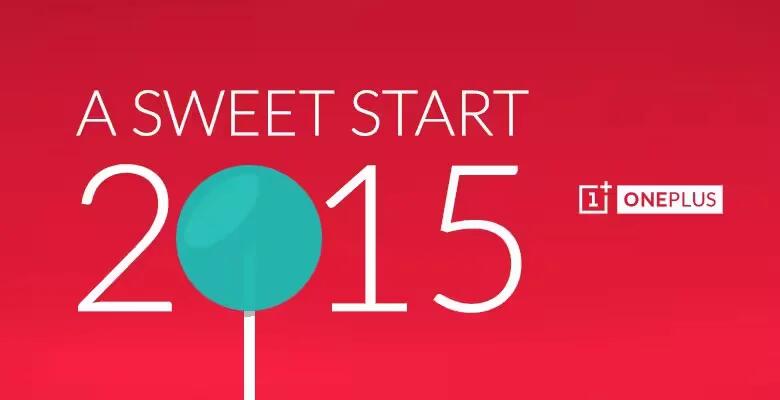
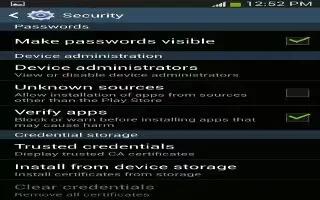





 RSS - All Posts
RSS - All Posts