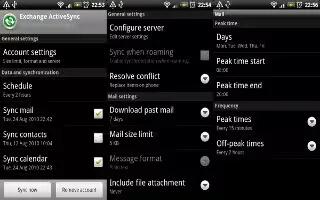Learn how to sync with Microsoft Exchange ActiveSync on your Sony Xperia Z1. Using a Microsoft Exchange ActiveSync account, you can access your corporate email messages, calendar appointments and contacts directly on your device. After setup, you can find your information in the Email, Calendar and Contacts applications.
To set up corporate email, calendar and contacts for synchronization
- From your Home screen, tap Apps icon.
- Tap Settings > Add account > Exchange ActiveSync.
- Enter your corporate email address and password.
- Tap Next. Your device begins to retrieve your account information. If a failure occurs, contact your corporate network administrator for more information, then enter the domain and server details for your account manually.
- Tap OK to allow your corporate server to control your device.
- Select what data you want to sync with your device, such as contacts and calendar entries.
- If desired, activate the device administrator to allow your corporate server to control certain security features on your device. For example, you can allow your corporate server to set password rules and set storage encryption.
- When the setup is done, enter a name for the corporate account.
To edit the setup of corporate email, calendar and contacts
- From your Home screen, tap Apps icon.
- Tap Email, then tap Menu icon.
- Tap Settings and select a corporate account.
- Change the desired settings.
To set a synchronization interval for a corporate account
- From your Home screen, tap Apps icon.
- Tap Email, then tap Menu icon.
- Tap Settings and select a corporate account.
- Tap Check frequency and select an interval option.
To remove a corporate account
- From your Home screen, tap Apps icon.
- Tap Settings > Exchange ActiveSync, then select the corporate account.
- Tap Menu icon, then tap Remove account.
- Tap Remove account again to confirm.