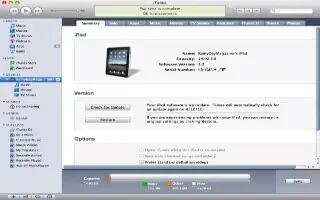Syncing with iTunes copies information from a computer to iPad, and vice versa. You can sync by connecting iPad to your computer using the Dock Connector to USB Cable, or you can set up iTunes to sync wirelessly using Wi-Fi. You can set iTunes to sync music, photos, video, podcasts, apps, and more. For detailed information about syncing iPad with a computer, open iTunes then select iTunes Help from the Help menu.
Set up wireless iTunes syncing: Connect iPad to your computer using the Dock Connector to USB Cable. In iTunes, turn on Sync over Wi-Fi connection in the devices Summary pane.
When Wi-Fi syncing is turned on, iPad automatically syncs every day. iPad must be connected to a power source, both iPad and your computer must be on the same wireless network, and iTunes must be open on the computer.
Tips for syncing with iTunes
If youre using iCloud to store your contacts, calendars, bookmarks, and notes, dont also sync them to iPad using iTunes.
Purchases you make from the iTunes Store or the App Store on iPad are synced back to your iTunes library. You can also purchase or download content and apps from the iTunes Store on your computer, and then sync them to iPad.
In the devices Summary pane, you can set iTunes to automatically sync iPad when its attached to your computer. To temporarily override this, hold down Command and Option (Mac) or Shift and Control (PC) until you see your iPad appear in the sidebar.
In the devices Summary pane, select Encrypt backup, if you want to encrypt the information stored on your computer when iTunes makes a backup. Encrypted backups are indicated by a lock icon, and you need a password to restore the backup. If you dont select this option, passwords (such as those for mail accounts) arent included in the backup and have to be re-entered if you use the backup to restore iPad.
In the devices Info pane, when you sync mail accounts, only the settings are transferred from your computer to iPad. Changes you make to a mail account on iPad dont affect the account on your computer.
In the devices Info pane, click Advanced to select options that let you replace the information on iPad with the information from your computer during the next sync.
If you listen to part of a podcast or audiobook, your stopping point is included if you sync the content with iTunes. If you started listening on iPad, you can pick up where you left off in iTunes on your computeror vice versa.
In the devices Photo pane, you can sync photos and videos from a folder on your computer.
Note
This guide will also work on all iPads, including iPad 3, new iPad, iPad 2, and original iPad.