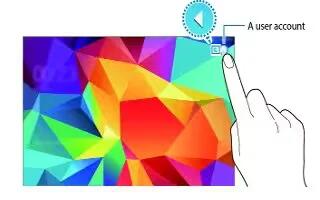Learn how to setup multiple users on your Samsung Galaxy Tab S. Set up additional user accounts for other users to use the device with personalised settings, such as email accounts, wallpaper preferences, and more. Following types of user accounts are available.
- Owner: The owner account is created only when setting up the device for the first time, and cannot be created more than one. This account has full control of the device including user account management.
- User: This account allows users to access their own apps and content, and customise the device settings that affect all accounts.
- Restricted profile: A restricted account can only access the apps and content allowed by the owner account, and cannot use the services that require logging in.
Adding users
- On the Apps screen, tap Settings > Device > Users.
- Tap + icon > User > OK > Set up now.
- Follow the on-screen instructions to complete the account setup.
Adding restricted profiles
- On the Apps screen, tap Settings > Device > Users.
- Tap + icon > Restricted profile.
- Set an unlock code, and then select the apps and content that restricted users are allowed to access.
Switching users
- Tap a User Account icon at the top of the locked screen. Select the account to switch to, and then unlock the device.
Managing users
When using the owner account, you can delete accounts or change the account settings.
- On the Apps screen, tap Settings > Device > Users.
- Select an account under USERS & PROFILES. Then, select or deselect apps and content to allow or restrict the accounts access to them. To delete the account, tap Delete icon.
Note
This guide will work on all Samsung Galaxy Tab S’s; including Samsung Galaxy Tab S 8.4 and Samsung Galaxy Tab S 10.5.