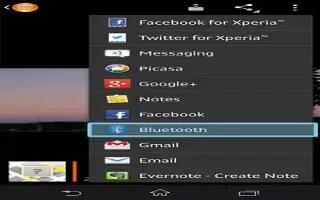Learn how to send and receive items using Bluetooth technology on your Sony Xperia Z. Share items with other Bluetooth compatible devices such as phones or computers. You can send and receive several kinds of items using the Bluetooth function, such as:
- Photos and videos
- Music and other audio files
- Contacts
- Web pages
How to send items using Bluetooth on Sony Xperia Z
- Receiving device: Make sure the Bluetooth function is turned on and that the device is visible to other Bluetooth devices.
- Sending device: Open the application which contains the item that you want to send, and scroll to the item.
- Depending on the application and the item you want to send, you may need to, for example, touch and hold the item, open the item or press Menu icon. Other ways to send an item may exist.
- Select Share or Send.
- Select Bluetooth.
- Turn on Bluetooth, if you are asked to do so.
- Tap the name of the receiving device.
- Receiving device: If asked, accept the connection.
- Sending device: If asked, confirm the transfer to the receiving device.
- Receiving device: Accept the incoming item.
How to receive items using Bluetooth on Sony Xperia Z
- Make sure that the Bluetooth function is on and is visible to other Bluetooth devices.
- The sending device now starts sending data to your device.
- If prompted, enter the same passcode on both devices, or confirm the suggested passcode.
- When you are notified of an incoming file to your device, drag the status bar downward and tap the notification to accept the file transfer.
- Tap Accept to start the file transfer.
- To view the progress of the transfer, drag the status bar downward.
- To open a received item, drag the status bar downward and tap the relevant notification.
How to view files you have received using Bluetooth on Sony Xperia Z
- From your Home screen, tap Apps icon.
- Find and tap Settings > Bluetooth.
- Press Menu icon and select Show received files.