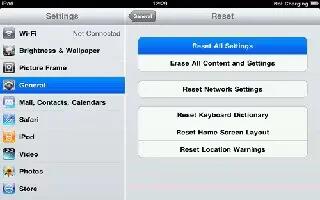You can reset the word dictionary, network settings, home screen layout, and location warnings. You can also erase all of your content and settings on your iPad Mini.
- Reset iPad: Go to Settings > General > Reset, then choose an option:
- Reset all settings: All your preferences and settings are reset.
- Erase all content and settings: Your information, and settings are removed. iPad cannot be used until its set up again
- Reset network settings: When you reset network settings, your list of previously used networks and VPN settings not installed by a configuration profile are removed. Wi-Fi is turned off and then back on, disconnecting you from any network youre on. The Wi-Fi and Ask to Join Networks settings remain turned on. To remove VPN settings installed by a configuration profile, go to Settings > General > Profile, then select the profile and tap Remove. This also removes other settings or accounts provided by the profile.
- Reset the keyboard dictionary: You add words to the keyboard dictionary by rejecting words iPad suggests as you type. Resetting the keyboard dictionary erases all words youve added.
- Reset the Home screen layout: Returns the built-in apps to their original layout on the Home screen.
- Reset location & privacy: Resets the location services and privacy settings to their factory defaults.
Note: This article will work on all iPads using iOS 6; including iPad Mini, iPad 2, The New iPad (iPad 3), iPad 4 (iPad with Retina display).