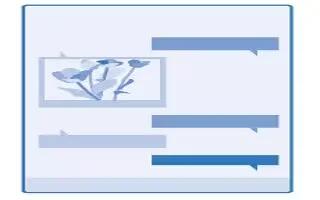Learn how to read messages on your Nokia Lumia 630. You can see on the start screen when you’ve received a message. You can view the messages between you and a contact in one conversation thread. The thread can contain text and multimedia messages.
- Tap Messaging icon.
- To read a message, tap a conversation.
Note: To be able to receive multimedia messages, swipe down from the top of the screen, tap ALL SETTINGS > cellular+SIM, and switch Data connection to on icon.
- You can send text messages that are longer than the character limit for a single message. Longer messages are sent as two or more messages. Your service provider may charge accordingly.
- Characters with accents, other marks, or some language options, take more space, and limit the number of characters that can be sent in a single message.
- Using services or downloading content, including free items, may cause the transfer of large amounts of data, which may result in data costs.
Save an attachment
- Tap the attachment, such as a photo, and tap . . . > save.
Delete a conversation
- In threads, tap Menu icon, select the conversation you want to delete, and tap Delete icon.
Delete a single message in a conversation
- In threads, tap a conversation, tap and hold the message you want to delete, and tap delete.
Delete all messages in your phone
- Tap Menu icon > . . . > select all > Delete icon.