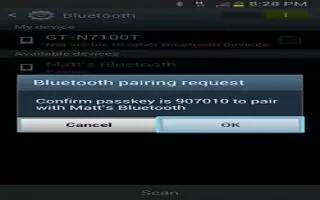The Bluetooth pairing process allows you to establish trusted connections between your Samsung Galaxy Note 2 and another Bluetooth device. When you pair devices, they share a passkey, allowing for fast, secure connections while bypassing the discovery and authentication process.
Note: Pairing between two Bluetooth devices is a one-time process. Once pairing is established the devices continue to recognize their partnership and exchange information without entering a passcode.
To pair your device with another Bluetooth device:
- Verify Bluetooth is active.
- From the Bluetooth settings page, tap the Visibility field (shown by the device name). Your device must be visible to successfully pair with an external device. This is shown by a green check mark.
- Tap Scan. Your device displays a list of discovered in-range Bluetooth devices.
- Tap a device from the list to initiate pairing.
- Enter the passkey or PIN code, if needed, and tap OK.
- The external device must accept the connection and enter your devices PIN code. Once successfully paired to an external device, Bluetooth device paired icon displays in the Status area.
Note: Due to different specifications and features of other Bluetooth-compatible devices, display and operations may be different, and functions such as transfer or exchange may not be possible with all Bluetooth-compatible devices.
Note: If callers cannot hear you during a call while using a paired Bluetooth headset (with built-in microphone), verify the Call audio option is enabled within the entrys Bluetooth Settings page.
How to disconnect a paired Bluetooth Device on Samsung Galaxy Note 2
Disconnecting a paired device breaks the connection between the device and your phone, but retains the knowledge of the pairing. At a later point when you wish to reconnect the device, there is no need to setup the connection information again.
- Verify your Bluetooth is active.
- From the Bluetooth settings page, tap the previously paired device (from the bottom of the page).
- Tap OK to confirm disconnection.
Note: Disconnections are manually done but often occur automatically if the paired device goes out of range of your phone or it is powered off.
How to delete a paired Bluetooth Device on Samsung Galaxy Note 2
Deleting a device from your list removes its connection record and upon reconnection would require that you re-enter all the previous pairing information.
- Verify Bluetooth is active.
- From the Bluetooth settings page, tap Settings icon > Unpair to delete the paired device.