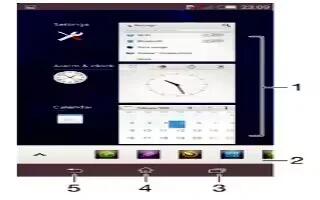Learn how to navigate apps on your Sony Xperia C3 Dual. You can navigate between applications using the navigation keys, the favourites bar, and the recently used applications window, which lets you switch easily between all recently used applications. Some applications are closed when you press to exit while others are paused or continue to run in the background. If the application is paused or runs in the background, you can continue where you left off the next time you open the application.

- Recently used applications window Open a recently used application
- Favourites bar Use a shortcut to access applications or widgets
- Task navigation key Open the recently used applications window and the favourites bar
- Home navigation key Exit an application and go back to the Home screen
- Back navigation key Go back to the previous screen within an application or close the application
To open the recently used applications window
- Press Task Key.
To close all the recently used applications
- Tap and then tap Close all.
To open a menu in an application
- While using the application, press .
Note: A menu is not available in all applications.