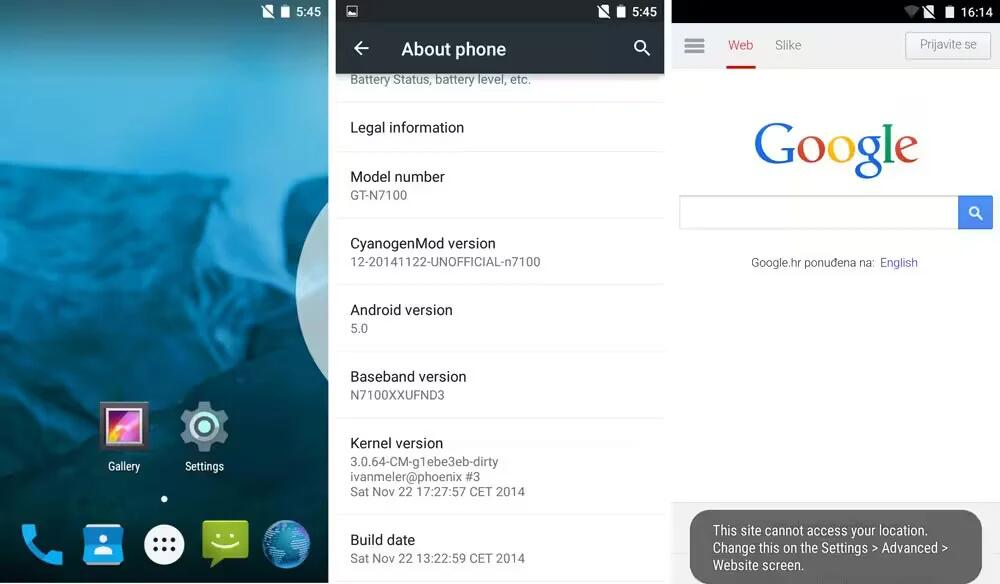Rooting is the process of gaining administrative rights on your Android device. Once we root our Android device, we can then make changes to it to customize it well beyond what it normally can do. Samsung Galaxy Note 2 Android 5.0 Lollipop update should pretty much be considered confirmed to never arrive through official channels. In other words, Note 2 owners who want to get a taste of Android Lollipop on their device are only left with one choice; flash it manually.
Lollipop based CyanogenMod 12 ported to Galaxy Note 2 N7100
The Lollipop build has been developed by XDA senior member Ivan_Meler and is based on the Android 5.0.1 CyanogenMod 12 ROM released by the CyanogenMod Team. The Note 2 Lollipop update ROM is surprisingly quite stable despite being in alpha stage currently. CPU and GPU rendering, rotation, camera, Wi-Fi, Bluetooth, NFC, all sensors, internal/external SD card, vibration, home button wake, and simlock are working fine. RIL and GPS need to be fixed still. Although RIL isn’t working for anyone so far, GPS does seem to work for a few users. So while you cant use this ROM for a long time as many issues still need to be fixed and further optimizations are needed to make it smoother, you can still use it to explore Android 5.0 Lollipop on your Samsung Note 2. When the RIL issue is fixed, it should be pretty stable and could be good enough for use as a daily driver ROM.
Warning
- Prime Inspiration reminds its readers that it will not be held liable for any damage to the device.
- Since the port is based on CyanogenMod 12, an unlocked bootloader is the main requirement. If your Note 2 bootloader hasn’t been unlocked, you will not be able to install this ROM. Unlocking your bootloader will cause your warranty to become void, so do keep that in mind if you decide to unlock the bootloader to install the ROM.
- Make sure the device is rooted before going forward for custom ROM installation.
- Also make sure your device has more than 80 percent battery, or else there is chance of smartphone getting temporarily bricked if the installation process is interrupted mid-way.
- Installation of custom ROM requires clearing of memory in the smartphone, so make sure to back all the data by installing Clockwork Mod (CWM) Recovery/ TWRP in the smartphone.
- Though installing custom ROM improves the device’s performance and UI experiences, it makes the company warranty void and they will no longer be liable to provide updates in future (users can restore warranty by flashing the device with stock-ROM).
Installation procedure of CyanogenMod [Unofficial] Android 5.0.1 Lollipop CM12 custom ROM on Samsung Galaxy Note 2 (SM-N7100)
- Download the ROM ZIP file from this link and save it to your computer.
- Since you will need to flash the Google Apps package (GAPPS) separately to get Google apps on the firmware, download the GAPPS ZIP file that you can find at this link.
- Now connect your Galaxy Note 2 to your computer and transfer the ROM ZIP file and the GAPPS ZIP file to the internal storage of your Galaxy Note 2.
- Note: Before installing the custom software, be sure that the device must have been rooted and has installed ClockworkMod Recovery tool.
- Disconnect your Galaxy Note 2 from the computer and boot into recovery mode.
- Then perform the regular Recovery Mode sortie by press holding ‘Volume up’, ‘Home’ and ‘Power’ buttons.
- Once you are in the recovery menu, choose the factory reset option to wipe all data. Then tap on advanced options and wipe cache, data, system, and Dalvik cache. This is very important as you may experience issues if you go ahead with the ROM installation without wiping everything. A clean install will have minimal issues and will not require you to re-flash the ROM in order to get rid of the bugs.
- Now choose the ‘install zip from sd card’ option in recovery and choose the ROM ZIP file that you transferred to the internal storage to flash the ROM on your Note 2. Wait until the ROM installation completes.
- When the ROM has been installed, return to the main recovery menu and flash the GAPPS ZIP file the same way.
- After GAPPS is installed, choose the reboot system option in recovery to reboot your Galaxy Note 2.
- Now, your device (Samsung Galaxy Note 2 N7100) will take at a few minutes to complete the booting process.
- You’re done!!!!!!
- Head to Settings > select About phone to confirm the installation of CyanogenMod [Unofficial] Android 5.0.1 Lollipop CM12 custom ROM.
Click here for more on Galaxy Note 2