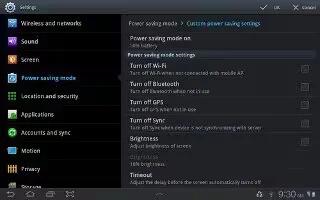You can configure your Samsung Galaxy Tab 2 Power Saving mode to increase the battery life. Control your mobile device’s battery usage through the Power saving mode settings menu. If you have already customized Power Saving mode, follow the some simple steps below to improve the battery life on your tablet.
To access and manage Power Saving Mode capabilities:
- From the Home screen, touch Applications App > Settings > Power saving mode. For more details, see How To Use Power Saving Mode on Samsung Galaxy Tab 2.

- Select the box next to Use Power saving mode to allow the mobile device to switch to power saving mode when the battery is low.
- Touch Power saving mode on at to select the battery power percentage remaining before switching to Power saving mode. Choose from: 10% battery power, 30% battery power, 50% battery power, or 70% battery power.
Note: When activated, the Power saving mode icon is displayed in the status bar.
- Choose from the following options:
- Turn off Wi-Fi: automatically turns off Wi-Fi when you are not connected with Mobile AP
- Turn off Bluetooth: automatically turns off Bluetooth when it is not in use
- Turn off GPS: automatically turns off GPS when it is not in use
- Turn off Sync: automatically turns off Sync when the phone is not synchronizing with the server

- Brightness: allows you to manually adjust the brightness of the screen.Touch this option to enable the next Brightness option. Brightness allows you to set the Brightness percentage of the screen

- Timeout: to set the length of delay between the last key press or screen touch and the automatic screen timeout (dim and lock).
Tips and Tricks to increase battery life on Samsung Galaxy Tab 2
In your Samsung Galaxy Tab 2 most of applications have their check for updates setting is ON and they run in the background, which help to drain the battery fast. So just disable these types of settings, which check for updates frequently.
Samsung Galaxy Tab 2 comes with LED Flash light with autofocus facility. Only use the LED Flash when it is necessary or in less amount of visible light. So mostly try to avoid LED Flash function during adequate light.
Use the manage applications setting in the application settings in order to keep control on background applications.
It is a fully-featured multimedia tablet. So try to use the sound level moderate or low for video and audio playback, so that you can use this for long period of time hours. Maximum sound level uses the more power of battery.
Ensure that Sync function is turned OFF when not in use. Only use sync settings when it is necessary.
Note
This article will work on both Samsung Galaxy Tabs; including Samsung Galaxy Tab 2 7.0 and Samsung Galaxy Tab 2 10.1.