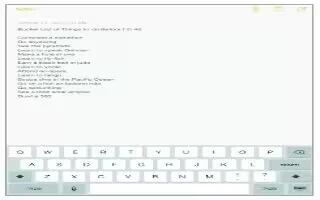Learn how to enter text on your iPad Air. The onscreen keyboard lets you enter text when needed. Tap a text field to see the onscreen keyboard, then tap letters to type. If you touch the wrong key, you can slide your finger to the correct key. The letter isnt entered until you release your finger from the key.
-
You can also use an Apple Wireless Keyboard to type.
-
Tap Shift to type uppercase, or touch the Shift key and slide to a letter. Double-tap Shift for caps lock. To enter numbers, punctuation, or symbols, tap the Number key .?123 or the Symbol key +*#. To quickly end a sentence with a period and a space, just double-tap the space bar.

Enter accented letters or other alternate characters
-
Touch and hold a key, then slide to choose one of the options.
Hide the onscreen keyboard
-
Tap the Keyboard key.
-
Depending on the app and language youre using, iPad may correct misspellings and anticipate what youre typing. Accept a suggestion by entering a space or punctuation, or by tapping return. To reject a suggestion, tap the x. If you reject the same suggestion a few times, iPad stops suggesting it. If you see a word underlined in red, tap it to see suggested corrections. If the word you want doesnt appear, type the correction.

Edit text
- Set options for typing. Go to Settings > General > Keyboard.
Revise text
-
Touch and hold the text to show the magnifying glass, then drag to position the insertion point.

Select text
-
Tap the insertion point to display the selection options. Or double-tap a word to select it. Drag the grab points to select more or less text. In read-only documents, such as webpages, touch and hold to select a word.
-
You can cut, copy, or paste over selected text. With some apps, you can also get bold, italic, or underlined text (tap B/I/U); get the definition of a word; or have iPad suggest an alternative. You may need to tap to see all the options.
Undo the last edit
-
Shake iPad, then tap Undo.
Justify text
-
Select the text, then tap the left or right arrow (not always available).
Save keystrokes
-
A shortcut lets you enter a word or phrase by typing just a few characters. For example, type omw to enter On my way! That ones already set up for you to add more, go to Settings > General >Keyboard.
Create a shortcut
- Go to Settings > General > Keyboard, then tap Add New Shortcut.
-
Have a word or phrase you use and dont want it corrected? Create a shortcut, but leave the Shortcut field blank.
-
Use iCloud to keep your personal dictionary up to date on your other devices.
-
Go to Settings > iCloud, then turn on Documents & Data.