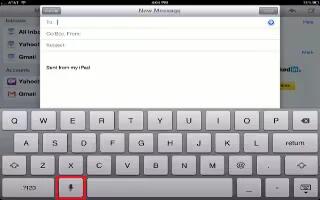On an iPad Mini that supports it, you can dictate text instead of typing. To use dictation, Siri must be turned on and iPad must be connected to the Internet. You can include punctuation and give commands to format your text.
Note: Dictation may not be available in all languages or in all areas, and features may vary. Cellular data charges may apply.
- Turn on dictation: Go to Settings > General > Siri, then turn on Siri.
- Dictate text: From the onscreen keyboard, tap mic icon, then speak. When you finish, tap mic icon.
- To add text, tap mic icon again and continuing dictating. To insert text, tap to place the insertion point first. You can also replace selected text by dictating.
- Add punctuation or format text: Say the punctuation or formatting command. For example, Dear Mary comma the check is in the mail exclamation mark results in Dear Mary, the check is in the mail!
- Punctuation and formatting commands include:
- quote end quote
- new paragraph
- capto capitalize the next word
- caps on caps offto capitalize the first character of each word
- all capsto make the next word all uppercase
- all caps on all caps offto make the enclosed words all uppercase
- no caps on no caps offto make the enclosed words all lowercase
- no space on no space offto run a series of words together
- smileyto insert 🙂
- frownyto insert 🙁
- winkyto insert 😉
Note: This article will work on all iPads using iOS 6; including iPad Mini, iPad 2, The New iPad (iPad 3), iPad 4 (iPad with Retina display).