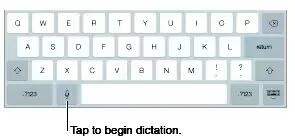Learn how to dictate on your iPad Mini 2. On an iPad that supports it, you can dictate instead of typing. Make sure Siri is turned on (in Settings > General > Siri) and iPad is connected to the Internet.
Note: Dictation may not be available in all languages or in all areas, and features may vary.
- Cellular data charges may apply.
Dictate text
-
Tap Mic icon on the iPad keyboard, then speak. When you finish, tap Done.
Add text
-
Tap Mic icon again and continuing dictating. To insert text, tap to place the insertion point first. You can also replace selected text by dictating.
Add punctuation or format text
-
Say the punctuation or format. For example, Dear Mary comma the check is in the mail exclamation mark becomes Dear Mary, the check is in the mail! Punctuation and formatting commands include:
-
quote end quote
-
new paragraph
-
new line
-
cap to capitalize the next word
-
caps on caps off to capitalize the first character of each word
-
all caps to make the next word all uppercase
-
all caps on all caps off to make the enclosed words all uppercase
-
no caps on no caps off to make the enclosed words all lowercase
-
no space on no space off to run a series of words together
-
smiley to insert 🙂
-
frowny to insert 🙁
-
winky to insert 😉