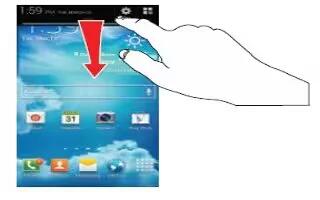Learn how to customize notification settings on your Samsung Galaxy Note 3. This feature allows you to set the brightness of your notification panel and also select the quick setting buttons that you want to display at the top of the notification panel. For more information, refer to Notification Panel.
- From the Home screen, tap Apps > Settings > Device > Notification panel.
- Enable the Brightness adjustment field to activate the ability to adjust the screen brightness via the notification panel.
To customize the notification panel quick access buttons:
Access the Notification Panel screen
- The set of buttons within the Notification panel area are those that are available within the Notifications panel. They provide quick access to available features. These can be customized by the user.
Replace existing notification panel buttons by:
- In a single motion, touch and drag an available button from the bottom of the screen into a location within the Notification panel area.
- One of the 10 default buttons is then replaced with the new selection.
- Tap Reset to restore the Notification Panel buttons to their original configuration.