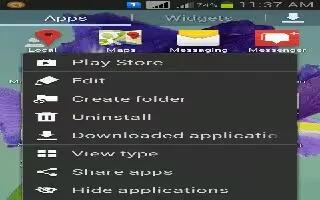Learn how to create the application folders and pages on your Samsung Galaxy S4. You can create application folders to hold similar applications if you wish.
To create a folder follow these steps:
- Press Home key to activate the main Home screen.
- Tap Apps icon to display your current applications.
- Tap the Apps tab at the top of the screen if it is not already selected.
- Press Menu key and tap Edit.
- Touch and hold the first application that you would like to move to a folder.
- Drag the icon down to the Create folder icon.
- Enter a folder name and tap OK. A folder is displayed in the original place of the application icon with the application icon displayed on top of it. You can now drag other Apps into the folder.
- To view information on an App, drag the App icon up to the App info i icon to view information on the application.
- Tap Save.
How to add a New Page to the Application Menu on Samsung Galaxy S4
You can add a new page to your application menu by following these steps:
- Press Home key to activate the main Home screen.
- Tap Apps icon to display your current applications.
- Tap the Apps tab at the top of the screen if it is not already selected.
- Press Menu key and tap Edit.
- Touch and hold the first application that you would like to move to a new page.
- Drag the icon down to the Create page icon.
- Tap Save. The app will appear on a new page.