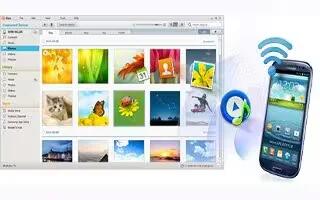Learn how to connect to PC on your Samsung Galaxy Note 3. You can connect your device to a PC using your PC data cable using various USB connection modes.
- Media device (MTP): allows you to transfer media files in Windows, or using an Android file transfer on a Mac.
- Camera (PTP): allows you to transfer photos using the camera software, and transfer any files onto a PC that does not support MTP.
- Media device (USB 3.0): allows you to transfer media files in Windows with USB 3.0, or using an Android file transfer on a Mac with USB 3.0.
- Kies: allows you to manage music, movies and photos. You can also backup precious contacts and calendars, download apps and podcasts and automatically upgrade device firmware. Kies conveniently syncs your life across all your devices.
Note: Using USB 3.0 increases the data transfer speed, but may cause an unstable network connection. If the USB 3.0 connection mode is not in use for ten minutes, it will be automatically switched to the USB 2.0 connection mode.
Note: To sync your device to your PC, it is highly recommended that you install Samsung Kies which is available atSamsung (for Windows/ Mac).
Note: If you are a Windows XP user, ensure that you have Windows XP Service Pack 3 or higher installed on your computer. Also, ensure that you have Samsung Kies 2.0 or Windows Media Player 10 or higher installed on your computer.