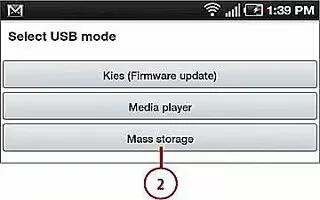You can connect your Samsung Galaxy Tab 2 as a mass storage device to your Computer.
You can connect your device to a PC as a removable disk and access the file directory. If you insert a memory card in the device, you can also access the files directory from the memory card by using the device as a memory card reader.
Note: The file directory of the memory card displays as folder Card, separate from the internal memory, which is folder Tablet.
- Insert a memory card into the device to transfer files from or to the memory card.
- Attach your device to the computer with the USB cable. Your computer recognizes the connection and displays the AutoPlay screen.
- Click the option to Open device to view files. You should see a Card and a Tablet folder.
- Copy files from the PC to the memory card (Card folder).
- When finished, close the PC folder and disconnect the USB cable.
Note
This article will work on both Samsung Galaxy Tabs; including Samsung Galaxy Tab 2 7.0 and Samsung Galaxy Tab 2 10.1.