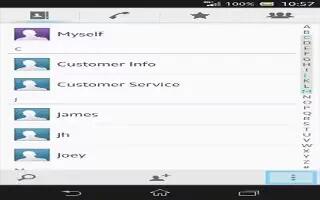Learn how to avoid duplicate entries in contacts app on your Sony Xperia Z Ultra. If you synchronize your contacts with a new account or import contact information in happens, you can join such duplicates to create a single entry. And if you join entries by mistake, you can separate them again later.
Avoid duplicate entries in contacts app On Sony Xperia Z Ultra
To link contacts
- From your Home screen, tap Apps icon, then tap contacts icon.
- Tap the contact that you want to link with another contact.
- Press menu icon, then tap Link contact.
- Tap the contact whose information you want to join with the first contact, then tap OK to confirm. The information from the first contact is merged with the second contact, and the linked contacts are displayed as one contact in the Contacts list.
To separate linked contacts
- From your Home screen, tap Apps icon , then tap contacts icon.
- Tap the linked contact that you want to edit, then tap edit contacts icon.
- Tap Menu > Separate > OK.