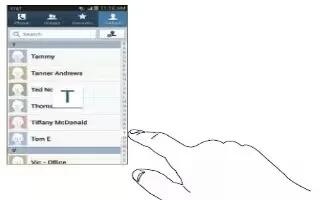Learn how to add pauses to contacts on your Samsung Galaxy Note 3. When you call automated systems, you are often required to enter a password or account number. Instead of manually entering the numbers each time, you can store the numbers in your Contacts along with special characters called pauses and waits. A pause will stop the calling sequence for two seconds and a wait will pause the calling sequence until you enter a number or press a key.
To add a pause or a wait to an existing Contact:
- From the Home screen, tap Contacts icon, and then tap the name or number to open the Contact.
- Tap edit icon to edit.
- Tap the phone number field.
- Tap the screen at the position where the pause or wait needs to be added.
- Tap SYM .
- Tap Pause(,) to add a two-second pause or tap Wait(;) to add a wait, and use the keypad to enter the additional numbers. A pause will be displayed as a comma (,) and a wait will be displayed as a semi-colon (;).
- Tap Save to save your changes, or tap Cancel to discard.