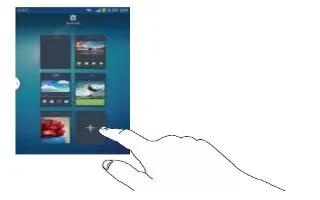Learn how to add and delete home screens on your Samsung Galaxy S4 Active. You can add and delete Home screens. You can have up to seven Home screens.
To add a new Home screen:
-
Press Back key to activate the main Home screen.
-
Press Menu key and tap Edit page.
- Tap the Home screen that contains + Add icon. A new screen is added.
-
If desired, touch and hold the new screen and drag it to a different location.

-
Press Home key to return to the main Home screen. You can now add items to your new Home screen.
To delete a Home screen:
-
Press Back key to activate the main Home screen. and tap Edit page.
-
Press Menu key and tap Edit Page.
-
Touch and hold the Home screen you want to delete.
-
Drag it to the trash can located at the top of the screen. The page will turn red.

-
If there are items on the Home screen, the Remove home screen page prompt is displayed.
-
Tap OK to delete the page and its contents, otherwise tap Cancel.
- Press Back key to return to the main Home screen.
Moving Home Screens
You can arrange your Home screens in any order that you want.
To move a Home screen, follow these steps:
-
Press Home key to activate the main Home screen.
-
Press Menu key and tap Edit page.
-
Touch and hold the Home screen you want to move.

-
Drag it to the location that you would like to place it. In this example, the top right screen is moved to the middle left position.
-
When you move a Home screen, the other Home screens are re-ordered automatically.

- Press Home key to return to the main Home screen.