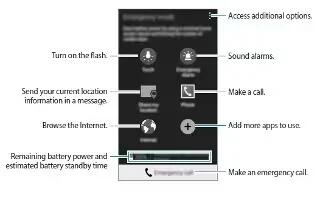Learn how to use emergency mode on your Samsung Galaxy Alpha. Use this mode to extend the device’s standby time when you are in an emergency situation. When this mode is activated, the screen brightness decreases and battery consumption is reduced by restricting some features. You can also turn on the flash, sound alarms, and send your location information to others in a message.
Activating emergency mode
Press and hold the Power button, and then tap Emergency mode. Alternatively, on the Apps screen, tap Settings > Safety assistance > Emergency mode, and then tap the Emergency mode switch to activate it.
Note: The estimated maximum standby time remaining before the battery power runs out if the device is not used. Standby time may vary depending on your device settings and operating conditions.
Deactivating emergency mode
To deactivate emergency mode, press and hold the Power button, and then tap Emergency mode. Alternatively, tap Menu icon > Disable Emergency mode. Emergency mode is deactivated.
Help message
About Help message
You can preset contacts to send a message to in an emergency. Send messages to your primary contacts by quickly pressing the Power button three times.
On the Apps screen, tap Settings > Safety assistance.
Adding primary contacts
On the Apps screen, tap Settings > Safety assistance.
Tap Manage primary contacts > Create primary contact.
Tap Create contact and enter contact information or tap Select from contacts to add an existing contact as a primary contact.
Setting help message
On the Apps screen, tap Settings > Safety assistance > Send help messages, and then tap the Send help message switch to activate it. Select content to include in help messages.
Sending help messages
In an emergency situation quickly press the Power button three times. The device sends messages to your primary contacts. The messages include your location information.