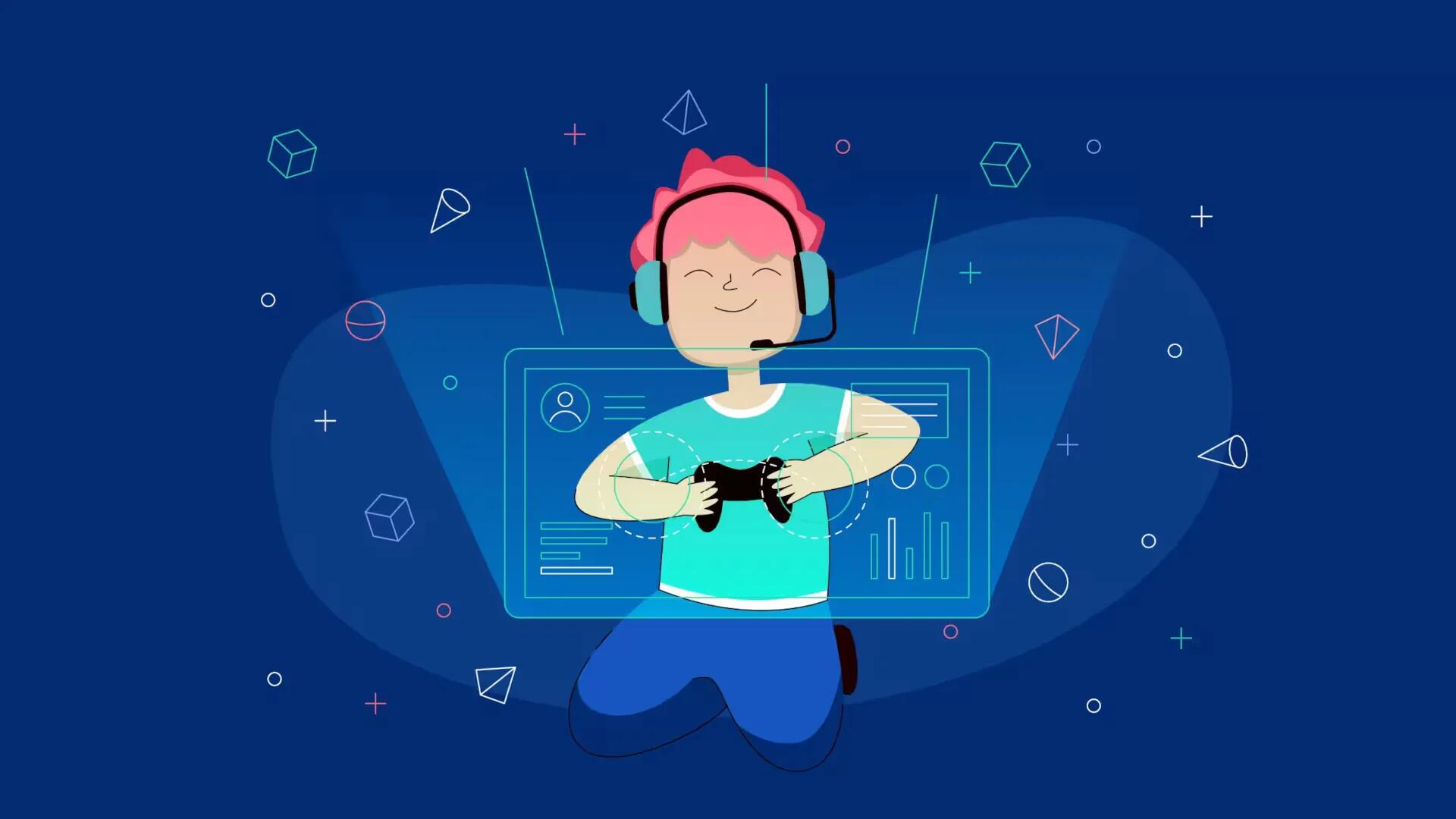The new firmware version comes out for Sony PSP often. The updates add some new features, it makes playing older games, or installing hacks will be impossible. Since the release of the device the war raged between hackers and Sony, with new firmware version being cracked fairly, so it can be downgraded. Most of the slims cannot be downgraded without a Pandoras Battery, you can downgrade by running the official firmware 1.5
Know that downgrading your PSP voids the warranty and can be quite dangerous to your hardware.
Downgrading often requires upgrading: You can only use a downgrader that goes from one firmware version to another, so most users will need to update their PSP to at least version 2.0 (USA) in order to then downgrade it to 1.5 or 1.0.
Find Your Firmware
Determine which version of the PSP operating system you are currently running:
Navigate to the main menu on your PSP.
Select Settings -> System Settings -> System Information.
Look for System Software Version X.XX. Where X.XX is the version number of your PSP firmware.
Now you will know which downloader and/or updater you will need.
Note that any version greater than 1.51 will prevent you from running Homebrew and other independent applications.
Use Tools
Be aware that your firmware updater and associated tools are located on the Memory card.
Know that there are many tools to downgrade your PSP, depending on the version number of your firmware:
- Version 2.0 and 2.01 can be downgraded with Easy Downgrader.
- Versions 3.0 to 3.03 can be downgraded
- Search Google for other downgraders.
.tiff Image Hack
Be aware that the hack below is dangerous. The developers who first found this hack bricked-up (destroyed) 6 PSP units before they got it working. A single miss-step can brick your machine and make it the most expensive coaster available. Please use at your own risk. These instructions will, however, technically allow you to downgrade any PSP that can display .tiff images.
Know that this process is for downgrading from 2.0 to a lower version. If you have a higher version you will need different software, and if you are running 1.51 or 1.52 you will need to upgrade to 2.0 before you can downgrade to 1.5
Download the original 1.50 EBOOT updater, version 1.5
Download MPHDowngrader. Be absolutely sure it is version 1.0.0.
Connect your PSP to your PC via USB cable.
Go to the directory /PSP/GAME/ on your memory stick.
Create a sub-directory named UPDATE which must be in uppercase.
Obtain the EBOOT.PBP file from the updater.
Copy the downloaded PBP file into the UPDATE directory.
Download the MPHDowngrader and unzip the program.
- Inside the package you will find a Photo folder with an image inside named overflow.tif.
Drop overflow.tif into your /PSP/PHOTO/ folder.
Place both h.bin and index.dat in the root of your Memory Stick.
Disconnect your PSP from your computer and plug in the AC adapter.
Navigate to Photo and then Memory Stick via the PSP’s menu system and start scrolling down through your photos until you reach the overflow.tif picture.
Everything will freeze, the screen will turn black and fuzzy white text will appear.
- If your PSP freezes without going to this black text screen, then hold the power button for about 10 seconds until the PSP shuts down, then hit the power button again to start it back up. Repeat this step until you get that black screen.
Hold the power button for about 10 seconds until the PSP powers off.
Hit the power button again. Your PSP will start up.
- Navigate to your System Information, and you’ll discover that your PSP thinks it is running version firmware 1.0. It isn’t, gthough, and you cannot yet run Homebrew.
Navigate to Game -> Memory Stick, hit the X button, and navigate to the 1.5 updater.
- Make sure you have your PSP plugged in or the upgrade won’t work.
Click the X button and update like you normally would. At the end of the upgrade you will receive an error saying that the upgrade failed and to contact Sony. Ignore this and again force your PSP to power off and reboot.
- After the PSP reboots, you will receive an error screen in multiple languages. Find your language and read the corresponding line. It notes that your preferences are lost and that you need only hit the O button to restore some default settings.
Hit the O button.
The PSP will start back up and you will go through the initial setup like the day when you first bought your PSP. Do so and then go to the system info pane again, where you will see that you are running version 1.5.
Run homebrew at will.
Note
For a new firmware version to be downgradable crackers first have to decrypt any new security or authentication measures, and then create a downloader. This can take some time and is a process of constant change as new versions are released. If you attempting to downgrade a fully updated or brand new PSP you will need to work with the latest version of the firmware, current version in the USA.