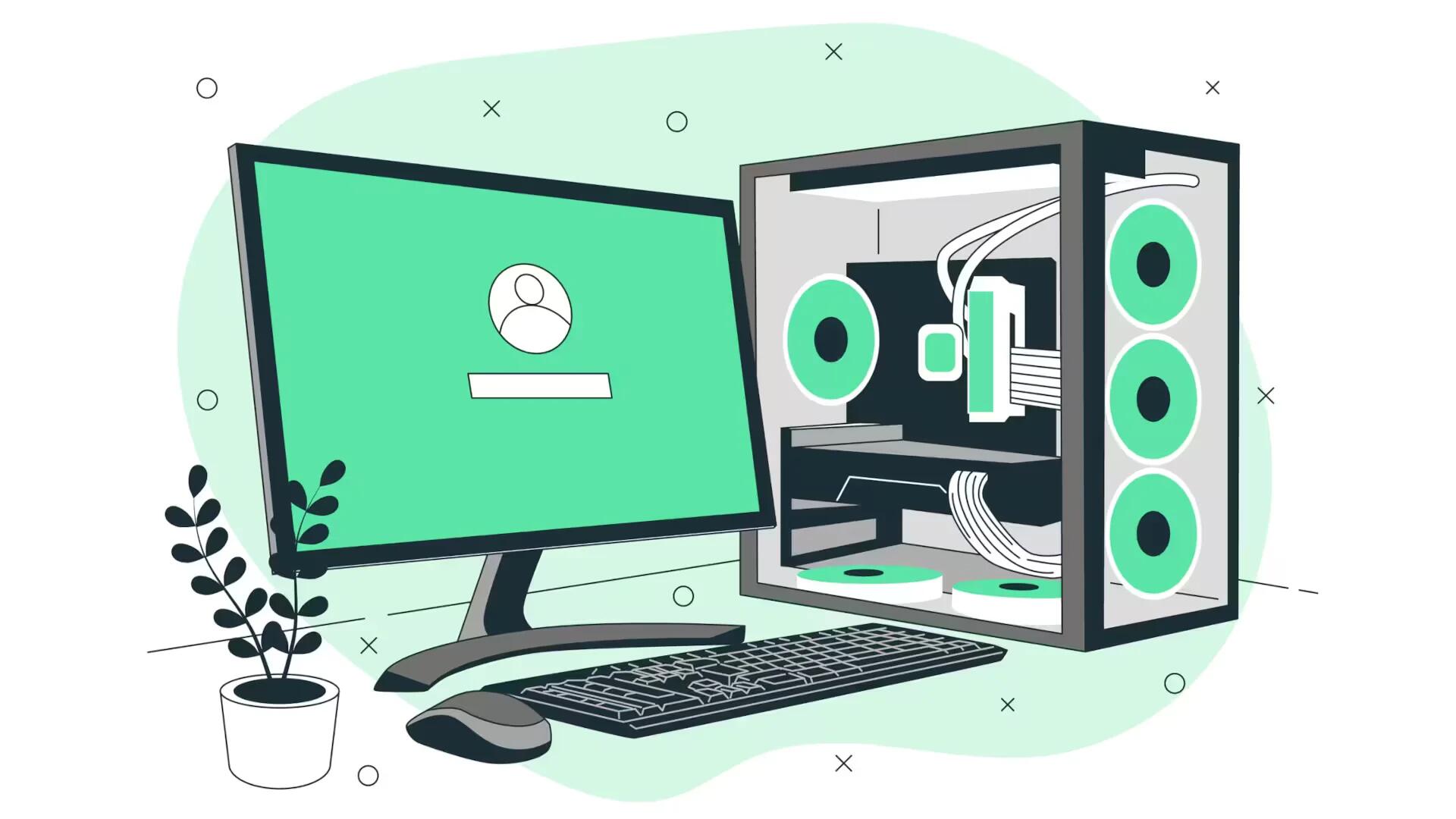Foursquare is a social networking application for various GPS-enabled mobile devices that allows you to share your location with other users. This is known as the check-in feature and can be done via the Foursquare mobile app. Follow the simple steps below to download and use this app
Launch the Foursquare app on your device of choice
If you have not already downloaded the app, you can get it by visiting the Foursquare website or searching for it on your device’s app store. There is currently an app available for a number platforms including iPhone, Android, Blackberry, Palm, and OVI Nokia.
- Click on link below to download https://foursquare.com/about/new?from=hp
- Log in using the email and password associated with your Foursquare account. Click Sign Up within the or visit the Foursquare sign up page app to create an account if you dont already have one.
- Click on the link below to sign up https://foursquare.com/signup/?source=logged_out_homepage
- Click check in to allow Foursquare to locate you using your devices GPS.
- Select a location/venue from the list in the Places tab. You will automatically be taken to this list after clicking check in. If the location you are looking for in the list, you can use the search bar at the top to search for a location or venue.
- Click the green Check In Here button to check in using at the location youve selected.
- Add a description of 140 characters or less in the text input field.
- Click the camera icon to take a photo of the location you are checking in from, or select one from your devices photo library.
- Select whether or not to share your location and check in with friends via Twitter and Facebook. To do this, you must first link your Facebook and Twitter account with your Foursquare account by visiting your settings page
- Click the Check In Here button to complete the process.
Note
You can select to receive email notifications when friends check in or when someone comments or replies to your check ins via your Settings page You can delete a check in by visiting your Foursquare history page. Simply hover over the check in you want to delete and click the small “x”
Checking in on Foursquare will allow other users to see the location or venue you are checking in from. Deleting a check in that earned you a badge will result in you losing that badge.