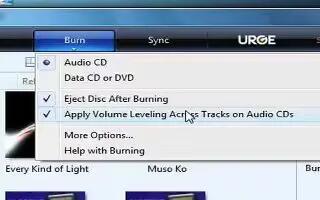You can burn CDs for your use with the Windows Media Player, it will be working on version above 10, follow the simple steps below
In Windows Media Player, click Library and then, in the List pane. Click <list Name=””> List ‘ , then click Burn List’. If you need to clear the list before beginning, click Burn List, and then click Clear List
Drag a folder from the Contents pane or songs from the Details pane to the List pane to create a list of songs to burn.
In the burn list, drag songs up or down to arrange them in the order you want them to appear on the CD.
Insert a blank CD-R or CD-RW disc in the CD drive.
In the List pane, verify that the songs you have selected to burn will all fit on the disc. If necessary, remove songs from the list by right-clicking a song then clicking Remove from List. It is possible that a song will not fit even if the total time exactly matches the CD length, because the Player inserts between songs when burning.
Click Start Burn arrow and verify that Audio CD is selected.
Click Start Burn.
As the CD is burned, you can check its progress in the burn list. Burning a CD will take some time.