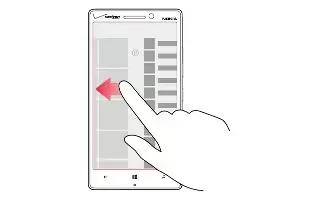Learn the basics on your Nokia Lumia Icon. Your phone has two views, making it easy for you to keep up with whats going on.
Get to know your phone
Your phone has two views, making it easy for you to keep up with whats going on.

To switch between the Start screen and the apps menu, simply swipe left or right.
- Start screen: The animated live tiles show your missed calls and received messages, the latest news and weather forecasts, and more. You can rearrange and resize the tiles, and pin contacts, apps, feeds, mailboxes, websites, and other favorites. Updates of your pinned contacts are shown on the tile, and you can view your contacts details directly from the Start screen.
- Apps menu: All your apps are listed here, all neatly ordered. Got a lot of apps? To look one up, tap Search button.
Switch between apps
- Press and hold Back button, swipe to the app you want, and tap the app.
Note:
- To close the app, tap Close icon.

View the apps running in the background
- From the Start screen, swipe left, and tap Settings icon. Swipe left, and under applications, tap background tasks.