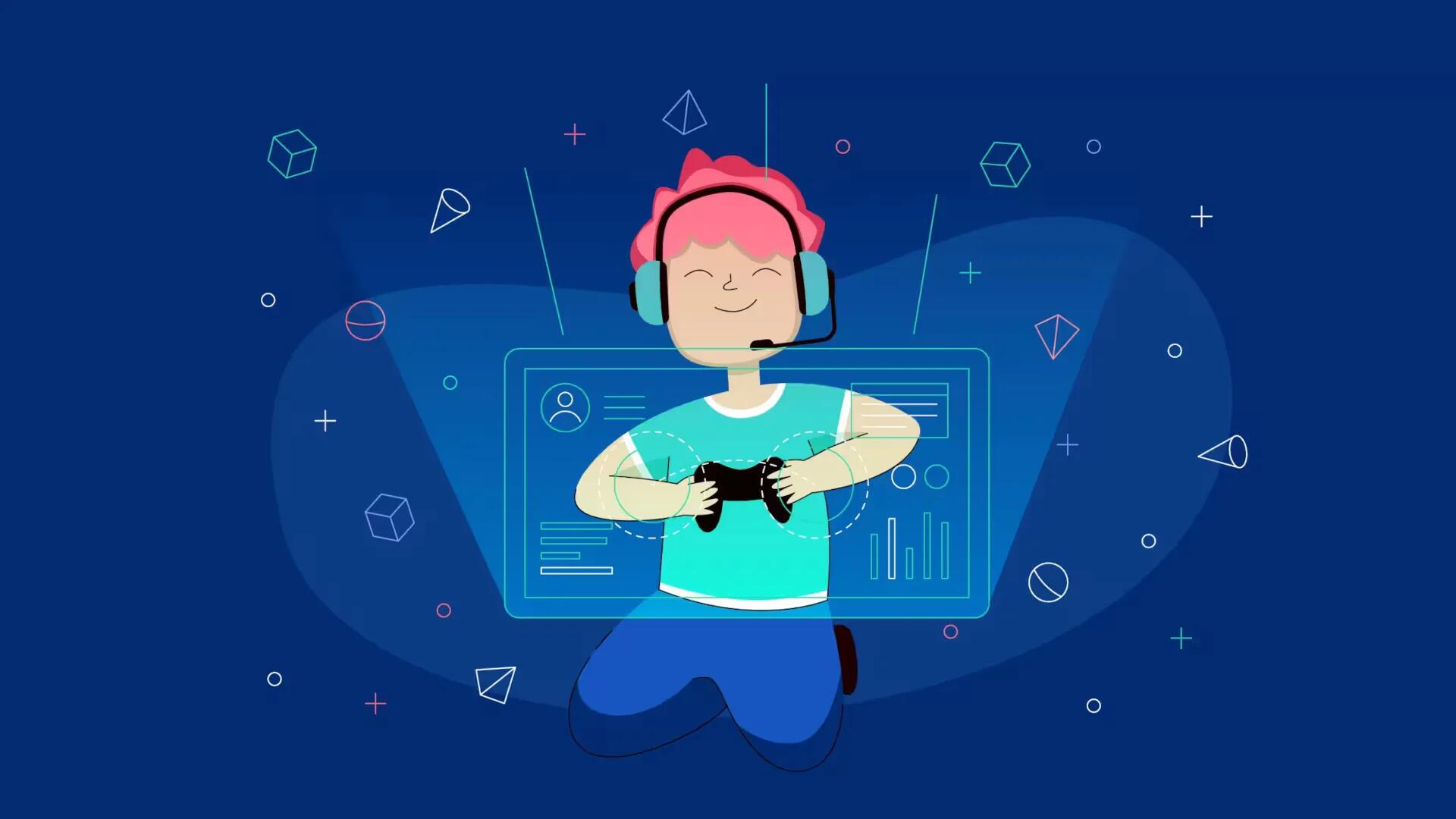The PS3 allows 3 different ways to back-up your games
Backing up to Cloud
You must be a PlayStation Plus member to use this feature. Sign in to your PSN account.
On the cross media bar XMB, move the selection to Game and then move to Saved Data Utility (PS3). Select it and move down to the game you want to back up the saves for. Press triangle on your controller, and then select the copy option. Choose Online storage, and your game will be backed up to the Cloud.

Backing up to USB
Sign in to your PSN account, then insert your USB device, it may be a flash drive or a hard drive. The USB device should be in FAT32 format, if it is not means it will be formatted to FAT32 for the PlayStation to be able to use it, unlike the Xbox 360, your stick will not be wiped on first use. Navigate to Game on XMB, then move down to Saved Data Utility (PS3). Select it and move down to game you want to back up the saves for. Press the triangle on your controller and select the Copy option. Choose USB device, and the game will be backed up to your external drive.
Perform Complete Back Up
You can back up and restore most of your PS3 hard drive. Sign in to your PSN account, insert your USB device, may be flash or hard drive with FAT32 format as said before.
Then in XMB, navigate to and select System Settings. Navigate to and select Backup Utility, and then choose Back Up. Click on Yes to the prompt, and then select the USB device. The backup will begin, Restore is just easy, Got to the Backup utility, choose Restore and click on the date of your back up.
Trophies will not be backed up
The trophies included in your back up they are tied to your PSN account, and it generally saved online. If you have been playing offline or havent set up a PSN account, you need to get your PlayStation online to back up your trophies. To check sure they are safe, sign in to your PSN account, navigate to Game in XMB, browse down to Trophy collection, then press the triangle button on your controller, and select Sync with Server.