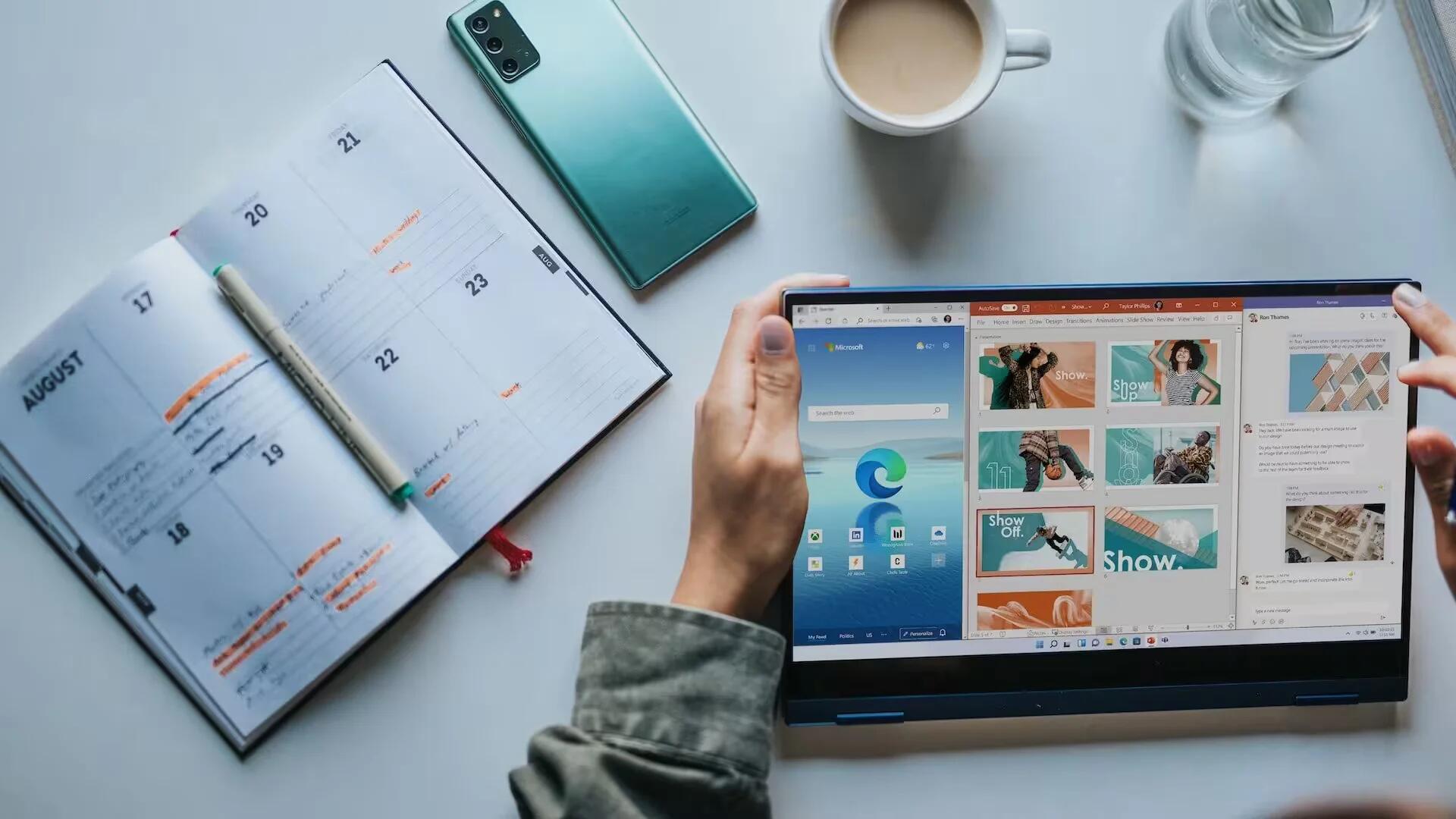If you want to achieve better academic results, it is essential to remain productive. But being a student also means you are overloaded with deadlines, exams, assignments, etc. As a result, you are less productive and may see a deterioration in academic results. However, to stay productive and improve academic performance, you need to fully exploit the technology.
If you are overwhelmed with never-ending assignments like writing research papers, we recommend you turn to essay writing services like https://essaypro.com/? for help. Services like EssayPro present you with an extensive team of specialists who deliver excellent work within a short period of time and at student-friendly pricing.
In this article, we will guide you through multiple Windows features that can maximize your productivity.
OneDrive to Access Your Files Anywhere
OneDrive is Microsoft’s cloud storage service that provides you with access to your files from anywhere. By saving your files to OneDrive, you can work on them from any device, including your laptop, tablet, or smartphone. This is an essential feature for students who are always on the go and are working on a group project with classmates.
Timeline to Keep Track of Your Activities
Windows Timeline is a feature that allows you to see a history of your recent activities on your PC. This includes documents you have worked on, websites you have visited, and apps you’ve used. By using Windows Timeline, you can quickly find and resume your work from where you left off, even if you are working on multiple tasks at once.
Calculator for Math and Science Classes
The Windows Calculator is a powerful tool that can help you with your math and science homework. In addition to basic calculations, the Windows Calculator also includes scientific and programmer modes. This can be useful when you need to perform more advanced calculations for your classes.
Sticky Notes to Take Quick Notes
Windows Sticky Notes is a built-in app that allows you to create and save virtual sticky notes on your desktop. Use it when you need to quickly jot down a reminder or an idea. You can also use Sticky Notes to create to-do lists or organize your notes by color.
Cortana for Voice Commands
Cortana is an inbuilt digital assistant that can perform a variety of tasks, including:
- Get Directions
- Sending emails
- Searching the web
- Schedule meetings
- Setting reminders
- Make calls
- Control your Smart Home
By using voice commands with Cortana, you can save so much time. For example, you can say “Hey Cortana, set a reminder to study for my math exam tomorrow at 7 PM” to create a reminder without typing it out.
Focus Assist to Minimize Distractions
Focus Assist is a feature that allows you to minimize distractions by blocking notifications while you work. This can be useful when you need to focus on a specific task, such as writing an essay or studying for a test. You can customize the settings for Focus Assist to only allow notifications from certain apps or during specific times of the day.
Keyboard Shortcuts to Save Time
Keyboard shortcuts can save you time by allowing you to perform actions without using your mouse. Windows has several built-in keyboard shortcuts, such as:
- Ctrl + Z and Ctrl + Y: These are the undo and redo shortcuts, respectively. Use them to quickly undo an action or redo a previously undone action.
- Alt + Tab: This shortcut allows you to quickly switch between open windows. Hold down the Alt key and press Tab to cycle through open windows.
- Windows key + E: This shortcut opens File Explorer, allowing you to quickly navigate to files and folders on your computer.
- Ctrl + F: This shortcut allows you to quickly search for a specific word or phrase within a document or webpage.
- Windows key + L: This shortcut locks your computer screen, protecting your privacy when you step away from your computer.
- Ctrl + A: This one selects all text or items in a document or folder. Use it to quickly copy or delete large amounts of data.
- Ctrl + Alt + Delete: This shortcut opens the Windows Security screen, allowing you to access options such as Task Manager, Lock, Switch User, and Sign Out.
Microsoft Teams to Collaborate with Classmates
Microsoft Teams is a collaboration platform that provides you with various functions. Here you can chat, share files, and collaborate with classmates on projects and assignments. Teams can also be used to schedule and join virtual meetings and video conferences, which can be helpful if you need to work on a project with classmates who are in different locations.
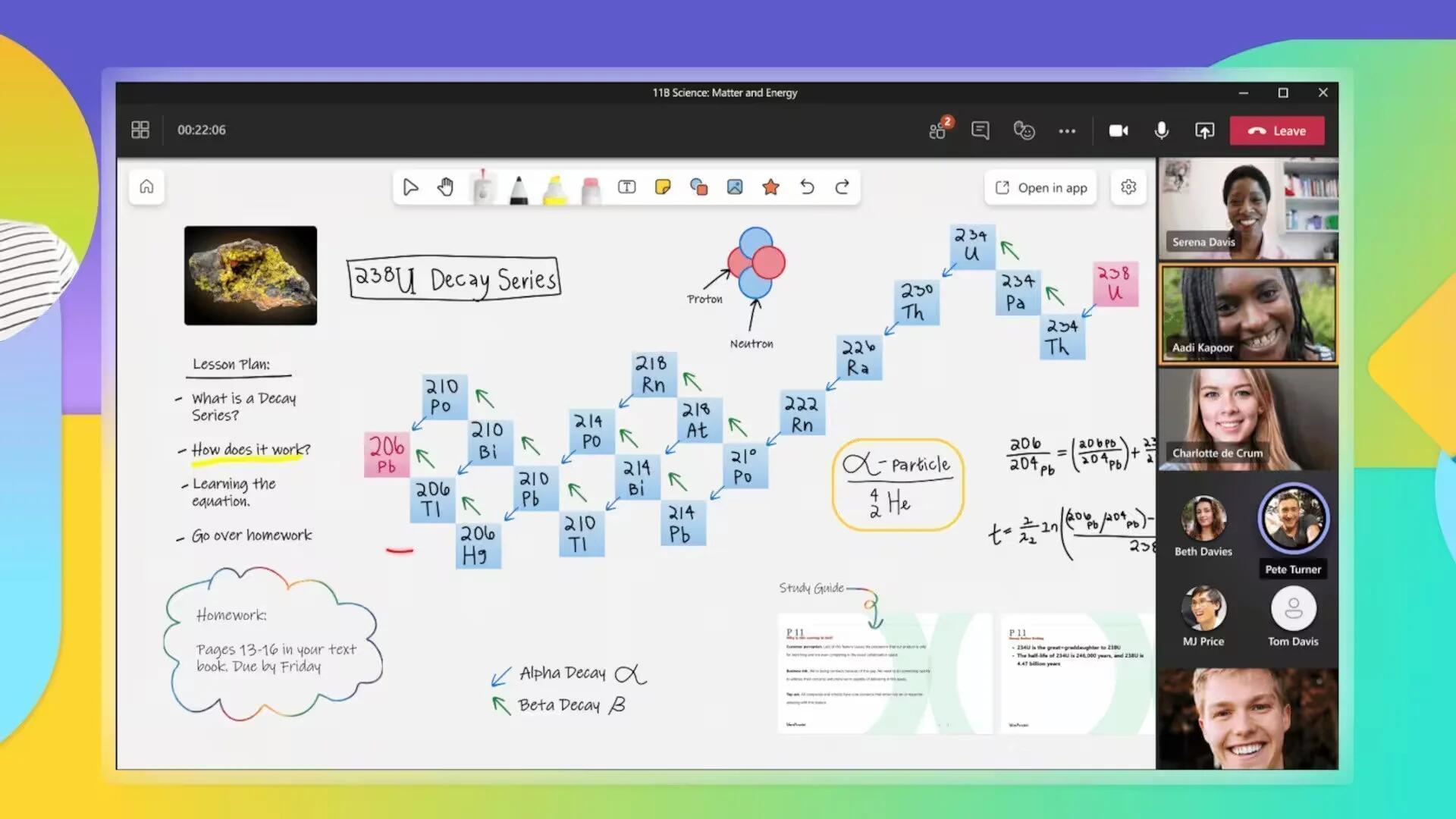
Magnifier to Zoom in on Content
The Windows Magnifier is a built-in tool that allows you to zoom in on content on your screen. This can be useful when you need to read small text or view details in an image or chart. You can use the Magnifier to zoom in up to 500% and adjust the magnification level to suit your needs.
Microsoft To-Do to Manage Your Tasks
Microsoft To-Do is a task management app that is essential for studying and allows you to create and organize your to-do lists. You can use To-Do to set due dates, reminders, and recurring tasks. You can also use To-Do to sync your tasks across multiple devices, including your Windows PC, smartphone, and tablet.
Night Light Feature to Reduce Eye Strain
The Windows Night Light feature is a built-in tool that reduces the amount of blue light emitted by your screen. This can be helpful when you are working on your computer late at night and want to reduce eye strain. You can adjust the color temperature and schedule the Night Light feature to turn on and off at specific times.
The Windows Snipping Tool to Capture Screenshots
The Windows Snipping Tool is another built-in tool that allows you to capture screenshots and make quick edits to them. You can use it to capture rectangular, free-form, or full-screen screenshots. You can also use this feature to highlight and annotate specific parts of the screenshot.
Microsoft Whiteboard to Collaborate on Ideas
Microsoft Whiteboard is a digital canvas that allows you to collaborate with others in real-time. You can use Microsoft Whiteboard to brainstorm ideas, create diagrams, and sketch out concepts. Whiteboard is available as a web app and as a Windows app, so you can use it on your desktop or laptop.
To Sum It Up
As you can see, there are so many features you might not know about that can significantly maximize your productivity. Now you can customize your Windows experience to meet your specific needs and achieve academic success.