Windows Vista, 7 – Define The Actual Folders Hidden Behind Shortcuts
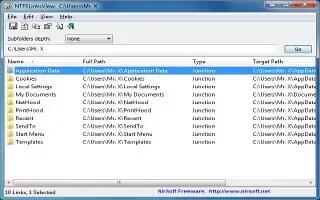
From Windows Vista onwards, specific folders seems exist for the sake of compatibility, but actually redirect to other real folders. This messes up scripts and batch files you have written yourself.
These shortcuts, called junction points, exist throughout Windows. For example, programs can try to save data to the old ‘Documents and Settings‘ folder, but will be seamlessly redirected to the applicable new ‘Users‘ folder. The operating system however hides this persistently. Attempts to access the junction points directly (Windows display them if you enable the display of the system files via the folder options) are aborted with an error message. And another stumbling block is that real folder names need to be used in the scripts or batch files. Else, they hang during execution.
The free tool NTFSLinks-View provides help. It lists the active junctions in the system. Download the program from www.nirsoft.net/utils/ntfs_links_view.html. The tool ‘ntfslinksview.exe‘ can immediately be started. The program lists all active junctions in the folder of your user profile.
In the ‘Target Path‘ column, it displays the relevant real folder which the junction controls in the ‘Full Path‘ column. Right click an entry and select the context command ‘Open Target Path‘ to open this target folder in Explorer.
In order to check other directories, enter the folder in the input filed, e.g. ‘C‘ and click ‘Go‘. Use the key combination [Ctrl]+[A] to select all entries and then ‘Save‘ them to a text file using ‘File | Save selected items‘.
I hope this article is useful to you. Please leave your comments below.
Download Link
NTFSLinks-View Tool Free Download (http://www.nirsoft.net/utils/ntfs_links_view.html)