Windows 7 – Switch Off Aero Interface Automatically Or Program Specifically
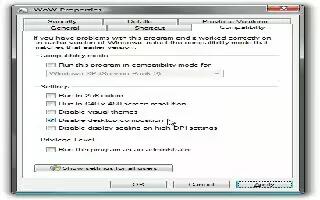
You may need to switch off Aero effects in Windows for taking screenshots, to use some old programs or for some games, but using the display properties dialog box each time is extremely tedious. You can automate this task by means of a property in shortcut with which you can call up a specific program, such as the Screenshot tool. The programs will get more graphics power when the Aero is switched off. The PC will have a little breathing room in case of intensive graphics application like games.
Search for the link to call up the relevant program on the Desktop or in the Start menu. You can use the in-built search in the Windows start button or the traditional Search. Once you find the shortcut,
- Right click it and select Properties
- Switch to Compatibility tab
- Enable the option button “Disable desktop composition” in the Settings area
- Confirm the changes by clicking on the OK button
From now on whenever you launch the program through this shortcut, Windows will automatically switch off the Aero and automatically Enable it when the program is closed.