Tag: Gionee
-
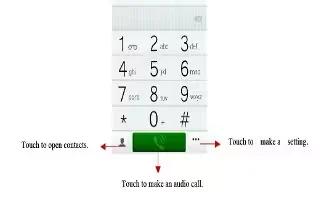
How To Make Calls – Gionee M2
Learn how to make calls on your Gionee M2. Enter the phone number you want to dial.
-
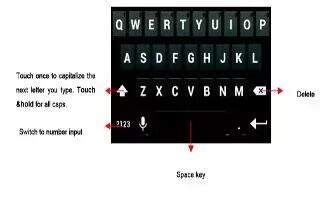
How To Enter Text – Gionee M2
Learn how to enter text on your Gionee M2. You can touch a text field where you want to enter text to open the keyboard.
-

How To Connect To Network – Gionee M2
Learn how to connect to network on your Gionee M2. When you assemble your phone with a SIM card from your wireless service provider.
-

How To Customize Home Screen – Gionee M2
Learn how to customize home screen on your Gionee M2. Enter the main menu, touch & hold the icon of an application, drag it to Move to Desktop.
-

How To Use Home Screen – Gionee M2
Learn how to use home screen on your Gionee M2. The main home screen is the starting point for many applications and functions, and it allows you to add items.
-
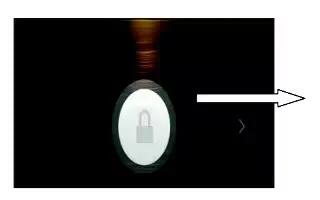
How To Switch On – Gionee M2
Learn how to switch on your Gionee M2. Long press the power key to start up the cell phone.
-

How To Charge – Gionee M2
Learn how to charge on your Gionee M2. Connect the charger to the charger jack on the phone.
-

How To Insert And Remove Battery – Gionee M2
Learn how to insert and remove battery on your Gionee M2. You may need to remove the battery to insert SIM cards or for replacing the battery.
-

How To Insert Memory Card – Gionee M2
Learn how to insert memory card on your Gionee M2. Use only compatible memory cards approved by our company for use with this device.
-

How To Insert SIM Card – Gionee M2
Learn how to insert SIM card on your Gionee M2. The phone is Dual SIM mobile phone allowing you to use the facility of two networks.
