Tag: Galaxy Tab 3
-

How To Use S Planner – Samsung Galaxy Tab 3
Learn how you use s planner on your Samsung Galaxy Tab 3.Your device includes a powerful planner to help you organize schedules more conveniently.
-
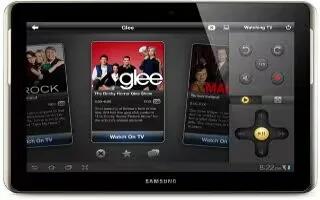
How To Use Smart Remote App – Samsung Galaxy Tab 3
Learn how to configure Smart remote app on your Samsung Galaxy Tab 3. Allows you to locate and watch programming on your TV.
-

How To Use Screen Saver – Samsung Galaxy Tab 3
Learn how to use screen saver on your Samsung Galaxy Tab 3. When your tablet screen automatically times out, instead of a blank screen.
-
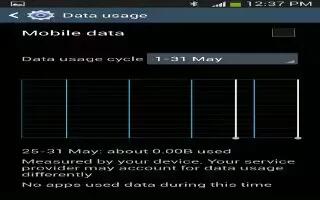
How To Use Data Usage App – Samsung Galaxy Tab 3
Learn how to use Data Usage app on your Samsung Galaxy Tab 3. From this screen you can view the data usage. You can also view mobile data limit.
-

How To Use Bluetooth Settings – Samsung Galaxy Tab 3
Learn how to use Bluetooth Settings on your Samsung Galaxy Tab 3. You can manage Bluetooth connections, set name and control devices visibility.
-
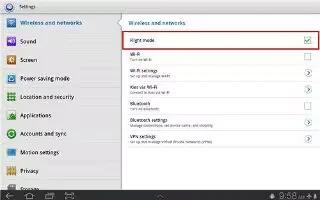
How To Use Airplane Mode – Samsung Galaxy Tab 3
Learn how to use airplane mode on Samsung Galaxy Tab 3. Airplane mode allows you to use many of features such as Camera, Games, and more.
-

How To Use Advanced WiFi Settings – Samsung Galaxy Tab 3
Learn how to use Advanced WiFi settings on Samsung Galaxy Tab 3. Set up and manage wireless access points. Your device supports WiFi a/b/g/n.
-

How To Use Polaris Office – Samsung Galaxy Tab 3
Learn how to use polaris office on your Samsung Galaxy Tab 3. Polaris Office Mobile for Android is Microsoft Office compatible office suite.
-

How To Use Play Store App – Samsung Galaxy Tab 3
Learn how to use play store app on Samsung Galaxy Tab 3. Google Play Store provides access to downloadable apps and games to install.
-

How To Use Play Movies & TV App – Samsung Galaxy Tab 3
Learn how to use Play movies & tv app on Samsung Galaxy Tab 3. Any movie you rent from the Google Play Store can be downloaded.
-
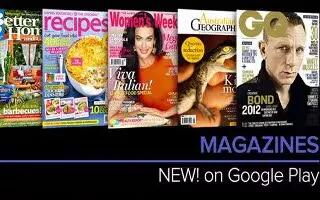
How To Use Play Magazine App – Samsung Galaxy Tab 3
Learn how to use Play Magazine app on Samsung Galaxy Tab 3.Google Play Magazines helps you subscribe to your favorite magazines.
-
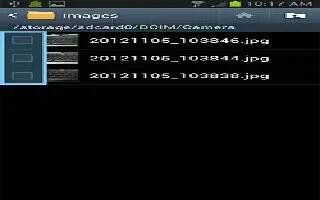
How To Use My Files – Samsung Galaxy Tab 3
Learn how to use my files app on Samsung Galaxy Tab 3. Find, view, and manage folder such as music files,photo files, video files.
-
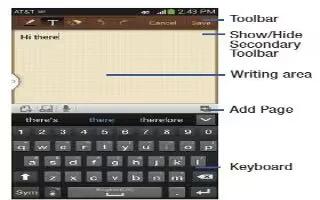
How To Use Memo App – Samsung Galaxy Tab 3
Learn how to use memos app on Samsung Galaxy Tab 3. Create and manage text memos and use Bluetooth to send memos to Bluetooth devices.
-

How To Use Kies Via WiFi – Samsung Galaxy Tab 3
Learn how to use Kies Via WiFi on Samsung Galaxy Tab 3. Samsung Kies is a software that enable you to update firmware,synchronize files, etc.
-
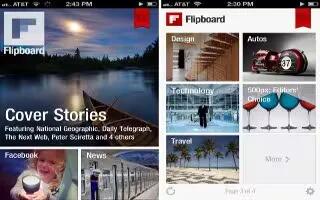
How To Use Game Hub App – Samsung Galaxy Tab 3
Learn how to use game hub app on Samsung Galaxy Tab 3. Access social and premium games. Join Game Hub to enjoy free games with friends.
-

How To Use Dropbox App – Samsung Galaxy Tab 3
Learn how to use Dropbox app on Samsung Galaxy Tab 3. Dropbox provides access to your personal computer files directly from your device.
-

How To Download App – Samsung Galaxy Tab 3
Learn how to download app on Samsung Galaxy Tab 3. Files, apps, and other items you download in Internet, Gmail,Email, or in other ways.
-
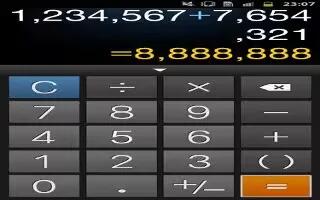
How To Use Calculator App – Samsung Galaxy Tab 3
Learn how to use calculator app on your Samsung Galaxy Tab 3. The Calculator provides the basic arithmetic functions to solve problems.