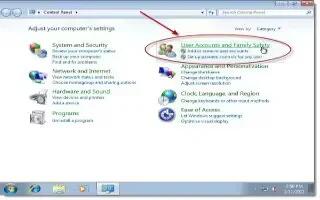The Network and System Administrators always warn against using storing passwords. Storing your passwords sometimes causes conflicts after the password has been reset. You can remove stored passwords from workstations with Windows XP Professional and other Windows Operating System users, follow the simple steps below
To remove stored passwords, click:
Start
- Control Panel
- User Accounts
A new dialog box, titled User Accounts, will appear. In the box, click
- Advanced Tab
- Manage Passwords
A second dialog box, titled Stored User Names and Passwords, will open. In the second dialog box:
- Highlight the password associated with the site in question
- Click “Remove”
- Click “Close”
You will now be returned to the first dialog box.
- Click OK”
The box will close.
Note
Individuals who do not have administrative permissions on the workstation may need to contact their help desk representative.
Always follow the security policies set out by your organization regarding password creation and storage.